The job is the basic building block of EnterpriseSCHEDULE. Jobs are graphically represented as rectangular boxes in the layout display.
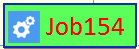
There are several ways to create jobs in the layout. These are:
If you have existing variables you can:
Once created, a job can be modified, moved, copied or deleted. All job activity and monitoring may also be performed in the layout area. When a new job is created in SCHEDULE, it will contain all default attributes. By bringing up the job's Properties page, the attributes of the job including rescheduling, resource variables, notification and the batch commands the job will run can be modified.