Jobs may be cut, copied and pasted within a single layout window or between layout windows. When you copy a job, the complete job record is copied except for interdependencies. The job is automatically named the next name in sequence (Job1, Job2 etc). It may be renamed for descriptive purposes. Once the jobs have been copied, click on the Selection Tool ![]() button to select the jobs and continue working with them.
button to select the jobs and continue working with them.
When you cut a job, it is removed from the layout temporarily. All interdependencies that are established between other jobs will be deleted. If you decide to paste the job back into the same window, the interdependencies will be reestablished. However if the job is pasted into a new window, the interdependencies will not be attached.
To cut or copy jobs within a single layout window:
Or
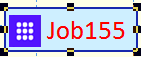
Or
The job(s) may now be pasted back into the layout window or another window.
To paste a job in the current or a new layout window:
Or
Or
To duplicate a job quickly: