The EnterpriseSCHEDULE Explorer is the point of access to all objects that make up the system. From this handy interface, you can access job descriptions, directories, calendars variables and all other built in objects. The Explorer features a interface modeled after the Windows explorer and is therefore easy to learn and use.
The EnterpriseSCHEDULE database is made up of jobs, variables, calendars, reports, startup files and layouts contained in a two tiered folder system. Folders provide a handy way to organize these objects in the database based on job groups, layouts or any other way that makes sense. For instance you can put all the jobs, calendars and variables that have to do with your finance department job scheduling in a folder called finance and subfolders called accounting, accounts payable etc.
In order to access the Schedule database, you must have at least one Schedule server running and configure the EnterpriseSCHEDULE Explorer to connect to that server. The server is the EnterpriseSCHEDULE connection to the database and enables the user to perform basic object and folder tasks, such as creating, deleting, copying, and deleting objects and folders, and more advanced tasks, such as modifying job properties and editing calendars.
To open the EnterpriseSCHEDULE Explorer:
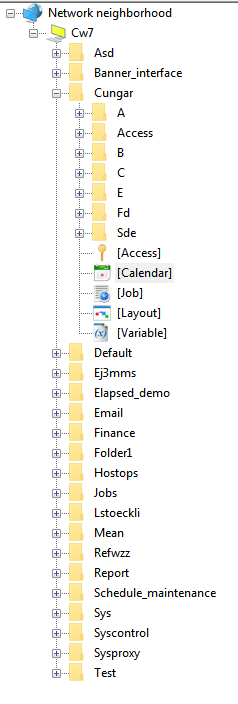
If you don't see a server or if it is crossed out with a red mark, see Connecting to SCHEDULE servers.
The following sections describe the basic operations of the EnterpriseSCHEDULE Explorer.