The first time you start EnterpriseSCHEDULE, your primary server will already be set up on the workstation you are using (assuming you have installed the server). This should be the location of the server you will use for the majority of your scheduling and database maintenance. You may also connect to a remote server on any of the available platforms (Windows, OpenVMS, AIX, Linux, Sun or HP-UX) which is a node that is recognizable on your system.
The descriptive name can be any string but is usually identical to the network address or name. This is how the server will be identified in the EnterpriseSCHEDULE Explorer view. Keep in mind that you can have multiple servers in this display and each server can be configured to appear upon startup.
To connect to a Primary Server when starting the for the first time if it is not your present machine:
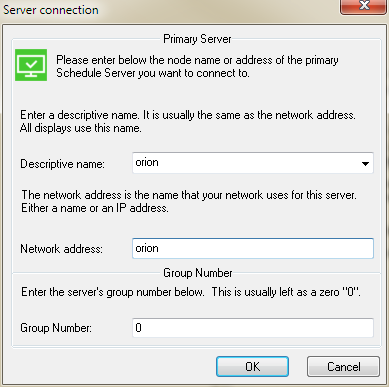
The Group number field is used to designate the SCHEDULE group number to be accessed by the EnterpriseSCHEDULE Explorer. The group number can be from 0-9. SCHEDULE uses group numbers to allow multiple scheduling processes on the same cluster or network. For instance, development and accounting can have different group numbers to allow them to submit jobs exclusive of each other in the same cluster. The group number default is 0. For more on groups and adding groups to your server, see Scheduling Groups.