These properties control if and how this job uses time based rescheduling methods. When a job automatically starts as the result of having a start time set, the next start time is calculated based on the rescheduling algorithm specified with this job.
To select and configure the Rescheduling method for the job:
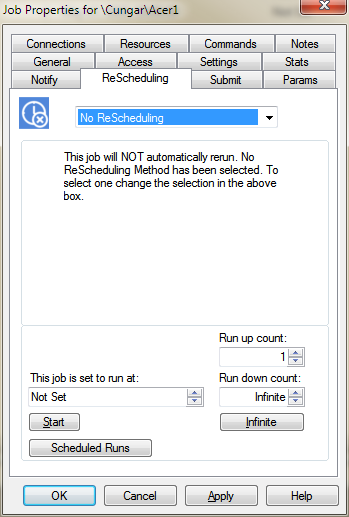
There are five settings possible:
No Rescheduling
Every job that is rescheduled must have a calendar to examine. The calendar determines which days are skipped. Such things as do not run on holidays, what days are holidays, do not run on weekends, slide suppressed runs forward to the next available day or skip suppressed runs are all part of the calendar definition. To view or change these settings examine the calendar's property page.