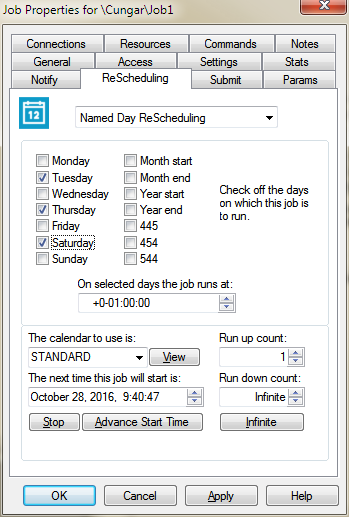Named day rescheduling
Jobs can be rescheduled by selecting days of the week and a time. The job will then be run at that time for each of the days selected. The following example will run the job at 8:00 AM on Monday, Tuesday and Friday.
- Open the Job Properties page either by right clicking on the job in the layout window or in the tree view.
- Select the Rescheduling tab.
- Select Named Day Rescheduling from the drop down list.
- Select the days by clicking on the checkbox corresponding to the day.
- Enter the time in the field designated On selected days the job runs at:
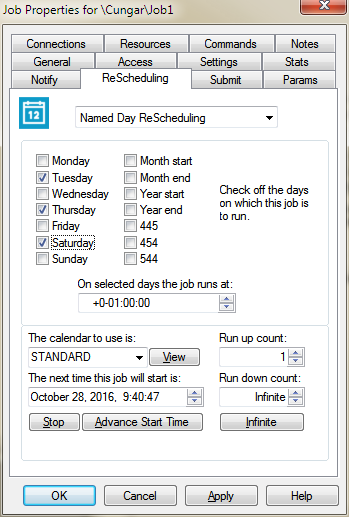
The following command will establish this type of rescheduling.
C:\> schedule modify start/resched=(named=(mon,tues,fri),time=8:00)
Along with the name of the day a time-of-day can be specified. The time-of-day can contain a number days. For example to start a job on the third day of each month use the following type of command.
C:\> schedule modify start/resch=(named=month_start,time=3-00:00)
The various known names are discussed below:
- DAY NAMES: The day names (Monday, Tuesday, Wednesday, Thursday, Friday, Saturday and Sunday) just represent that day of each week. The job will then be repeated on that same day each week at the designated time.
- MONTH NAMES: Month_start just indicates the first day of each month. Month_end just indicates the last day of each month.
- YEAR NAMES: Year_start indicates the first day of the first month of the year. Year_end indicates the last day of the year. The first month of a year is provided by the Fiscal setting for a given calendar. It can be any month of the year. The default is January.
- 445: The 445 represents an accounting quarter of four weeks, four weeks and five weeks. The first time the job is incremented the start time is advanced FOUR weeks and the rescheduling interval is set to 454. The second time the start time is advanced FOUR weeks and the interval set to 544. The third time the start time is advanced FIVE weeks and the interval set to 445 again.