Any job that is using time based starts will have a rescheduling method established. When the start time of a job occurs the job is initiated and the next start time is identified using the declared rescheduling method. There are three distinct methods that can be used.
Method |
Description |
Named day |
Select the start days by their names. |
Interval |
Specify a start time and interval. |
Marked Calendar |
Marks on calendar indicate start days |
Monthly |
Schedule on specific day of the month |
It is important to keep in mind that these are Rescheduling methods. A job must first be given a start time and be allowed to initiate before a rescheduling decision is made by the system. If a job does not already have a start time, you must set it using the Rescheduling tab in the Job Properties window.
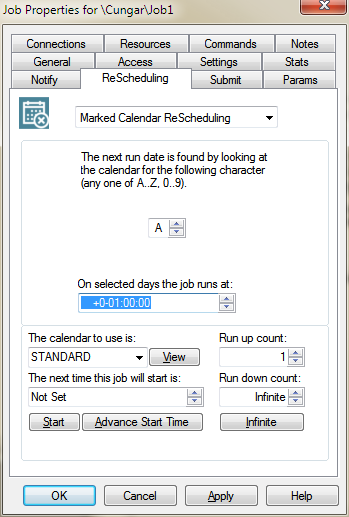
Or using the following commands:
C:\> schedule modify job_name/general=next_start=now+0:10
C:\> schedule increment job_name/log
All rescheduling methods examine the calendar assigned to the job. If runs are disallowed on the calendar on the day that the job should run then the system adds 1 day and attempts the operation again. If the calendar is a work day calendar then only work days are considered, i.e. the tenth day of the month on a work day calendar is the tenth work day not the tenth standard calendar day.