| Previous | Contents |
Once a job has been suspended it may be restarted using the resume icon. This allows the job to continue its execution as it was before it was suspended.
In order to resume execution of a suspended job, select the resume job
icon and click on the job to be resumed. See Section 3.1.1.1 for details
on how to select the job.
3.2.9 Modify Job Settings
The Modify Job Settings icon performs the same function as the Modify selection in the Job menu. The difference is that instead of having to enter the job to be modified in a dialog box, it may be selected from the job group window.
In order to modify job settings for a job in a job group, select the modify job settings icon and select the job to be modified. See section Section 3.1.1.1 for details on how to select the job. The Job Control Data form will appear, as shown below.
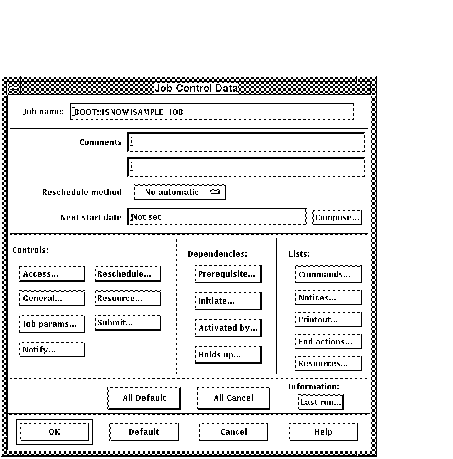
For a description of how to modify the job settings, see Section 2.6.
3.2.10 Establish Initiate
Lines with arrows connecting jobs in the job group windows are initiate lines. This means any job(s) at the end of the arrow will be readied for execution upon completion of the job at the beginning of the arrow.
Initiate lines are drawn from job to job much the way a line is drawn in computer paint program. Section 1.2.5.3 describes the method used to draw dependency lines. The important thing to remember about initiates is that the job can have any number of initiate jobs and that the arrow must point in the direction of the initiate jobs.
See Section 2.6.1.2.2 for details on setting the initiate conditions. See
Section 2.10.7 for details on setting the color, continuity and thickness
of the initiate lines.
3.2.11 Establish Prerequisite
Lines with a dot at the end connecting jobs in the job group window are prerequisite lines. This means that all prequisite jobs must be complete before a job will be submitted.
Prerequisite lines are drawn from job to job much the way a line is
drawn in computer paint program. Section 3.1.1.2 describes the method used
to draw dependency lines. The important thing to remember about
prequisites is that the job can have any number of prerequisite jobs
and that the dot must point in the direction of the prequisite jobs.
See Section 2.10.7 for details on setting the color, continuity and
thickness of the prerequisite lines.
3.2.12 Modify Job Dependencies
The dependencies between jobs can be modified using the modify job dependencies icon. This enables the user to change either the type of dependency or the initiate conditions in the case of an initiate dependency. A prerequisite job may not have any dependency conditions.
To modify the dependency between two jobs, select the modify job dependencies icon and draw a line between the jobs to be modified as described in Section 3.1.1.2. The form shown below will appear.
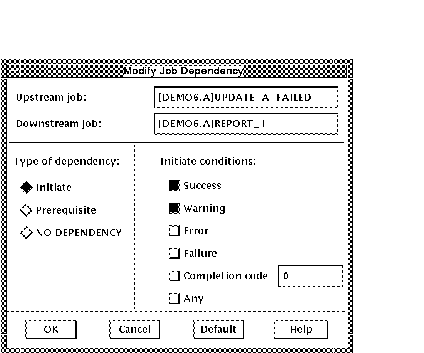
The form shows the Upstream and Downstream jobs selected. These may be changed to other jobs are to be modified. The user may select between three dependency conditions: Initiate, Prerequisite and NO DEPENDENCY. The NO DEPENDENCY condition is used to remove all dependencies between the jobs.
| Previous | Next | Contents |