| Previous | Contents |
The Display Setup form, described in the section on the Queue menu (section Section 2.9) can be pre-configured to display defaults when opened. This allows the user to display the same data, even if the program is exited. In order to set the default Display Setup form, select Queue Display... from the Options menu. The form shown in Section 2.9.2 will appear. Fill in the form the way you want it to appear when opened from the Queues menu.
2.10.7 Depend lines...
The color, continuity and thickness of dependency lines as they appear
in the job group window can be configured to highlight their
differences. This makes it easier to see the status conditions of
different job dependencies. For instance, if you want to highlight that
the dependency between two jobs is a failed condition, you can make the
fail condition line thicker than other lines in the job group window.
In order to change the dependency lines for all job group activity, select Depend lines... from the Options menu. The form shown below will appear.
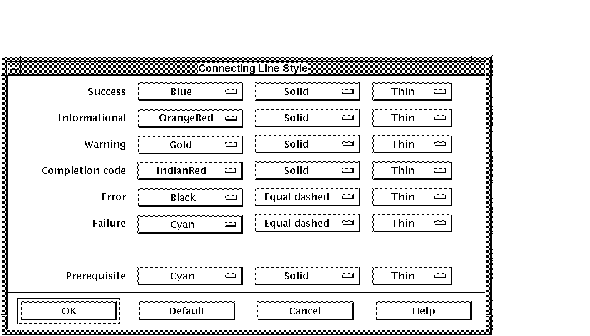
Each pull down button can be used to change a different dependency status. The status conditions are success, failed, held, error, failure and prerequisite. The lines can be configured to be displayed in the following ways:
Examples of the different line styles are shown below.
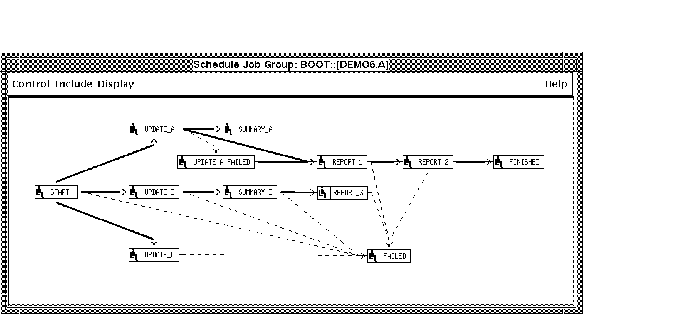
This example includes thick, solid and equal dashed lines.
2.10.8 Queue colors
When jobs are running in the job groups, the icons that appear can be displayed in whatever color the user desires. These colors can be chosen from the queue color menu. The user may want to highlight particular queue instances to a special color (red, for instance) so that any occurence of that queue can be seen more easily. As with all color changes a monochrome monitor can only be set to black or white. In order to change the dependency lines for all job group activity, select Queue colors... from the Options menu. The form shown below will appear (See appendix G).
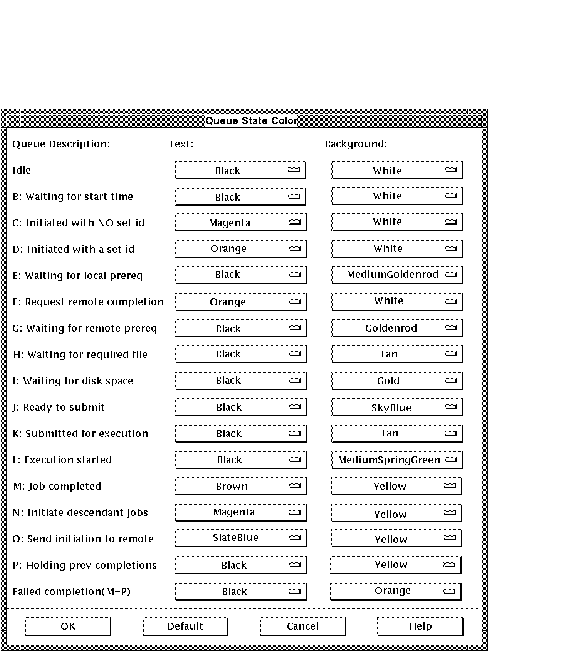
Use the pull-down buttons to select the desired colors for the job group window.
2.10.9 Job highlight...
The Job highlight... option highlights a job in the
job group as being delayed, held or failed by replacing the outline
with a different line style and color. This is done to make it easier
to spot problems or delays in the jobs running in the job group window.
In order to change the highlight type in the job box style, select Job Highlight... from the Options menu. The form shown below will appear.
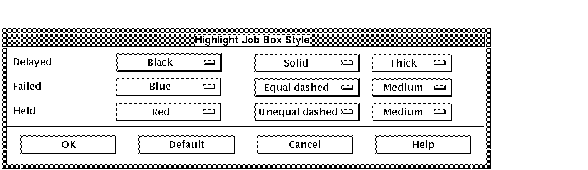
The job boxes may be changed for delayed, failed or held jobs. The boxes can be configured to be displayed in the following ways:
| Previous | Next | Contents |