| Previous | Contents |
An example of the dashed, thick box can be seen in the top job of the below figure.
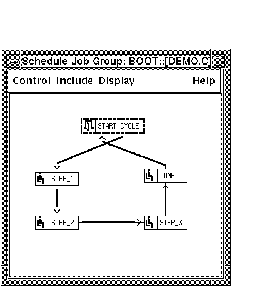
2.10.10 Confirm...
The confirm option allows the user to display confirmation messages
upon the execution of certain operations. These confirmations can
appear during either job control procedures or delete operations. The
confirmation message adds a level of protection to prevent mistakes and
to confirm potentially risky operations.
In order to change the Confirmation messages, select Confirm... from the Options menu.
The form shown in below will appear.
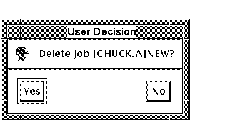
2.10.11 Job menu additions...
The job menu additions option allows the user to add commands to the
menu that appears when a right click is applied to the individual jobs
in job groups. In addition to being able to define the command which is
executed by this menu item, the selected job is used as a parameter
which is passed to the command file. This enables the user to customize
a menu item to perform a specific task.
Since the command file the menu addition will call uses the selected job as its parameter, the command file must facilitate the acceptance of that parameter. Commonly this option is used to add a series of SCHEDULE commands that may not be performed directly from the program. There may also be a command file that was used in a previous version of SCHEDULE that you might want to apply to this menu.
In order to add menu items to the right-click menu, select Job menu additions... from the Options menu. The form shown below will appear.
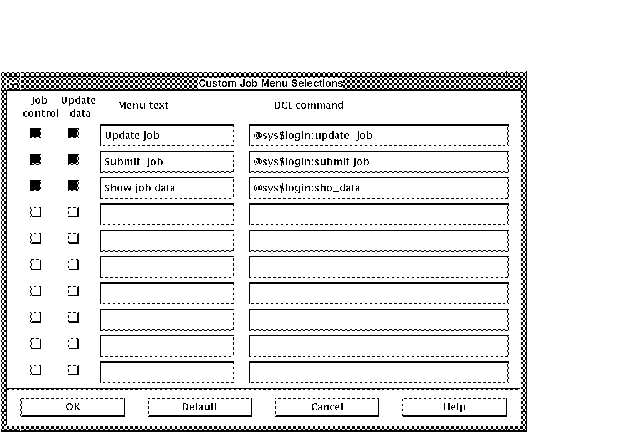
The Job control and Update data options can be selected to determine whether the menu item will be greyed out depending on the level of access the user has. Upon bringing up a new job group window, the right click menu will include those menu items as shown below.
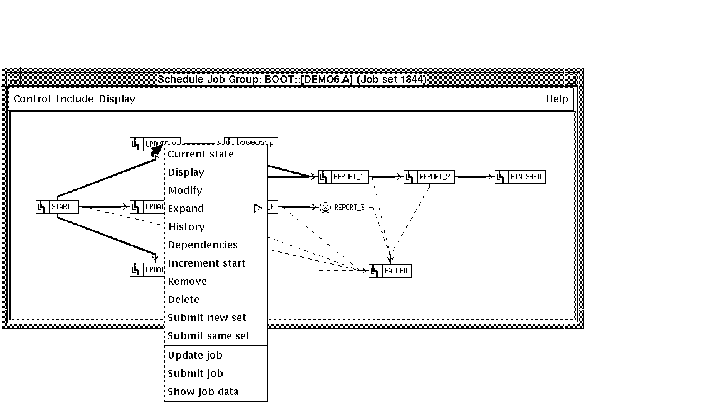
2.10.12 Runtime statistics...
The Runtime statistics... menu items brings up a form
that allows the user to determine how or whether statistical
information about an executing job will be displayed in the job group
window. The runtime statistics are miniature bar graphs that are
displayed directly below job group icons when a job enters the
execution queue.
The three statistics that are displayed are:
| Previous | Next | Contents |