| Previous | Contents |
In SCHEDULE all job activity is controlled by a series of scheduling queues. Each queue represents a specific state that the job is currently in. The queue order is typically a predetermined sequence that takes the job through these states to its ultimate goal of execution and completion.
In the MOTIF Editor/Monitor, there are several ways of displaying and monitoring queue activity. One way is to view the representative icons that appear in the job group window as the job is executing. This gives a quick picture of the queue that the job is currently in. This method can be difficult, however, if the queue activity appears so quickly that the icons are difficult to follow.
Using the Queue menu, job queues can be monitored as a
listing from a monitor window. Using this method, the jobs as well as
the queues to be monitored can be designated. This gives a more
complete picture of the job queues and allows the user to monitor the
progression of those queues.
2.9.1 Monitor...
In order to monitor various aspects of queue activity, select Monitor... from the Queue menu.
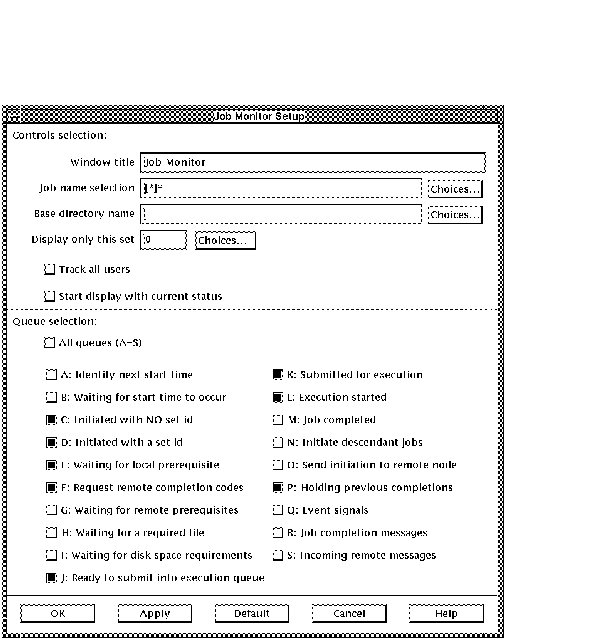
This window is used to set up the aspects of the queues that will be shown in the monitor display. For a description of all Queue Monitor Setup fields see Section 2.2.3.1. A typical Queue Monitor window is shown below.
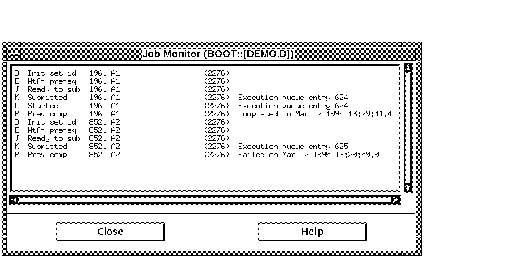
Clicking on the Help button of a Queue Monitor window brings up a copy
of the Job Monitor Setup form, in addition to the normal help text. The
form is a read-only copy showing the data entered to configure this
queue monitor window.
2.9.2 Display...
In order to display a static list of the current job queues, select Display... from the Queue menu. The form shown below will appear.
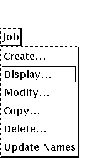
This window is used to set up the aspects of the queues that will be shown in the display. For a description of all Queue Display Setup fields see Section 2.2.3.1.
Upon selecting OK, the current queues will be displayed.
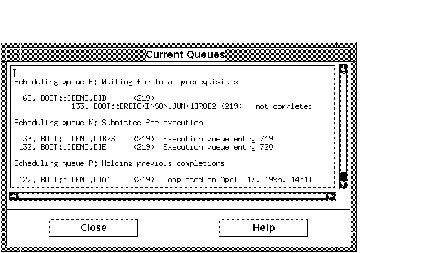
The entry id. is a number that represents a job entry. The Delete entry... menu item allows the user to delete the entry from the queue. The Delete entry screen lists the entry id., job name and other data associated with that job entry.
The entry list will consist of only those queues that are chosen in the Queue display... selection of the Options menu. All other queues will be excluded from the list. |
Consequently, this job does not proceed to any subsequent queues. This has no effect on the execution of a job that has already been submitted to the batch queue. Queue entries for prerequisite conditions can be deleted, resulting in the job that was waiting for these conditions proceeding to the next queue. In order to delete a queue entry, select Delete entry... from the Queue menu. A list of current entry ids will appear. Select only lines that contain the queue information. Blank lines and title text cannot be selected. Upon choosing OK, the queue will be deleted.
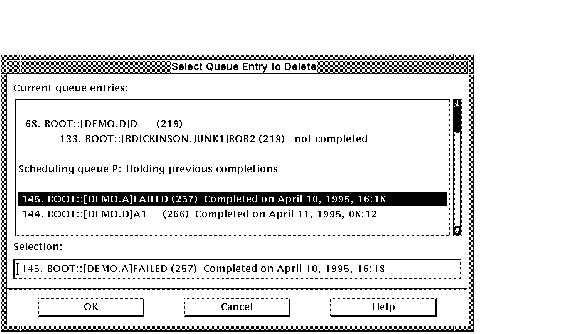
| Previous | Next | Contents |