| Previous | Contents |
The previous chapter dealt with the operation of the SCHEDULE Command Center. In this chapter we will discuss job groups and how the Command Center interacts with them.
Though the MOTIF Editor/Monitor is made up of the Command Center and the job group windows, many job group procedures require Command Center interaction. For instance, running a job requires the user to first select the run job icon from the Command Center and subsequently clicking the cursor on the job box to be executed.
Because so much interaction in the job group windows requires the use of the mouse, refer to Section 1.4 for a description of basic mouse usage in the MOTIF Editor/Monitor. Following the explanation of mouse usage, the job groups and their interaction with the Command Center will be detailed.
3.1 Mouse interaction
This section describes techniques using the mouse that are employed in
the MOTIF Editor/Monitor.
3.1.1 Clicking (Mouse button #1)
There are twelve Command Center icons that when selected, perform specific tasks within the job group window. These twelve icons fall into four basic categories of operations. These are:
Though they perform a variety of operations, these icons all interact
with the job group window using similar methods of execution. These
methods are described in the following sections.
3.1.1.1 Single job action
The most common method of job interaction is illustrated in Figure 3-1.
Figure 3-1 Single job action
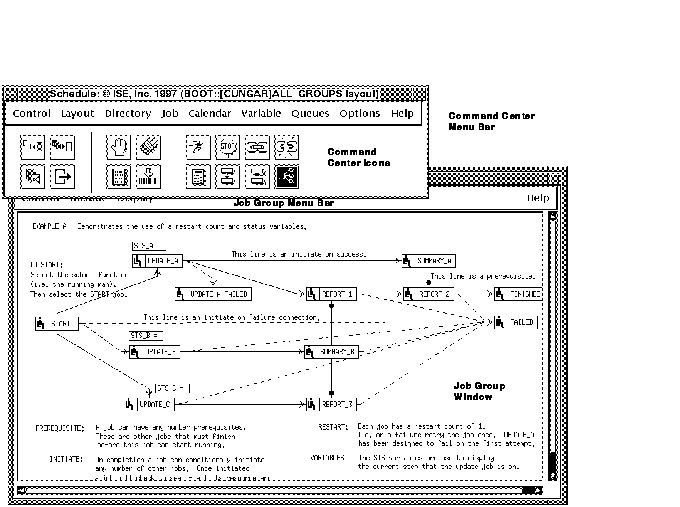
As the moving cursor shows in the figure, the cursor is first clicked on the icon indicating the action to be performed and then on the job that will be performing that action. For instance, the figure shows the cursor first clicking on the Execute job icon and then on the job named START in the job group. This will cause the START job to execute as will be apparent by the changing job states as it executes.
The method used for moving jobs is slightly different. After selecting the move job icon, click on the job and release the mouse button. The job can then be moved to any location in the job window and left in that position by again clicking. The method used for moving multiple jobs is described later in this section.
This method is used for all the job action icons except the dependency icons. The method for the dependency icons is described in the following section.
| Previous | Next | Contents |