| Previous | Contents |
The initiate conditions can also be set in this form. See Section 2.10.7
for details on setting the color, continuity and thickness of the
initiate and prerequisite lines.
3.3 Control
The Control menu is used to set the Monitor set id.,
save depend changes within the job group window and close the job group
window.
3.3.1 Monitor set id...
The set id. number is a number that is used to identify a job set. All members of a job set are assigned the same job set number during processing. The job set number can be left off and the system will automatically assign one. Alternately, a number may be explicitly provided when the first job of the set is initiated.
In order to set the job set id for the current job group, select Monitor set id... from the Control menu. The form shown below will appear.
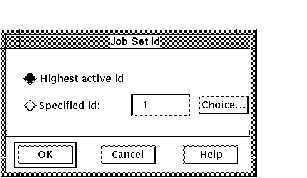
The user may choose between the Highest active id(the default) and a
Specified id. The Specified id may either be entered in the field
manually or using the "Choice..." list.
3.3.2 Save depend changes
Dependency changes made within a job group window will not take effect in a job run unless this option is chosen. Therefore if the dependency is needed for the current run, always save it first. |
The Save depend changes option saves the latest dependency changes for
the current job group. This option must be used in order for the
dependencies to take effect. In order to save the latest dependency
changes, select Save depend changes from the
Control menu.
3.3.3 Close
Closing a job group window without saving both the layout(in the Command Center) and the dependency changes(in the job group window) will cause these changes to be lost. |
The Close option allows the user to close the current job group window within a layout. In order to close the current job group window, select Close from the Control menu. If the Close option is chosen without saving any dependency changes, the message shown below will appear.
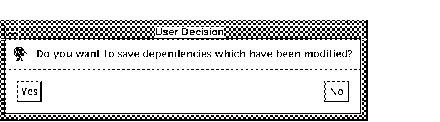
If you want to save the dependency changes, select Yes. Otherwise choose No to close without saving the dependencies. If the Close option is chosen without saving any layout changes, the message shown below will appear.
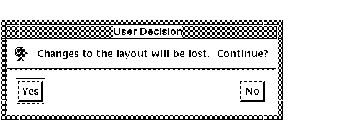
If you don't want to save the layout changes in the job group window. select Yes. Otherwise choose no and select Save layout from the Layout menu in the Command Center.
| Previous | Next | Contents |