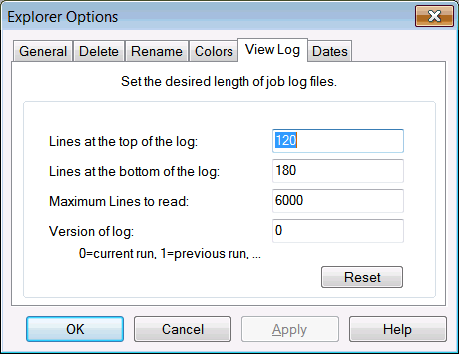The View Specific Log allow the user to determine the node, size and version of the log file that is to be viewed. The settings are contained in the following table.
Field |
Description |
Target node name |
Node that that job ran on last. |
Lines at the top of the log |
The number of lines to include from the top of the job's log file. |
Lines at the bottom of the log |
The number of lines to include from the bottom of the log file. |
Maximum lines to read |
This sets the maximum number of lines that will be read into the log file. If the length of the log file is greater than this number, the log file will be limited to that length only. |
Version of log |
Versions of log to save. The version number will be appended to the end of the log file name. |
In order to view a specific log file for jobs in EnterpriseSCHEDULE: