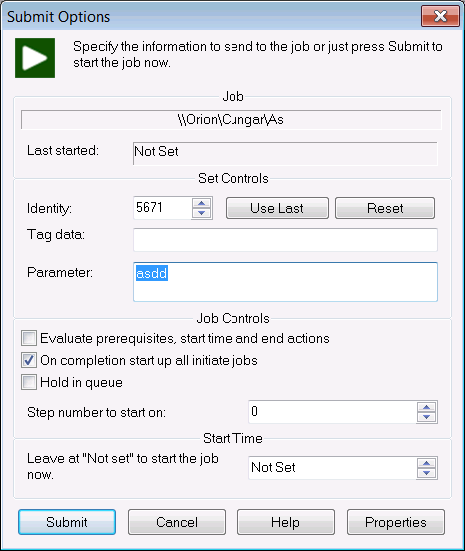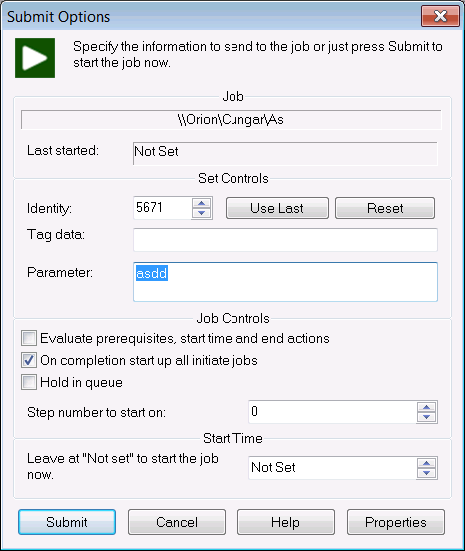Submit a job from the Job Explorer
In order to submit a job from the Job Explorer,
- In the EnterpriseSCHEDULE Explorer, right click on the job
- From the menu, select Start Now
When a job is submitted manually, the user is prompted for a number of final options that may be applied to the submission. These appear in the Submit Options Window. These options may be left as the default or changed to customize job submission. When the Submit button is selected, the job will submit using these options. - Fill in the submission options and click on the Submit button to start the job.