The job's history of submits may be viewed in a table by right clicking on a job in the Explorer, Layout or Monitor View and selecting View Job History.
To view a job's history
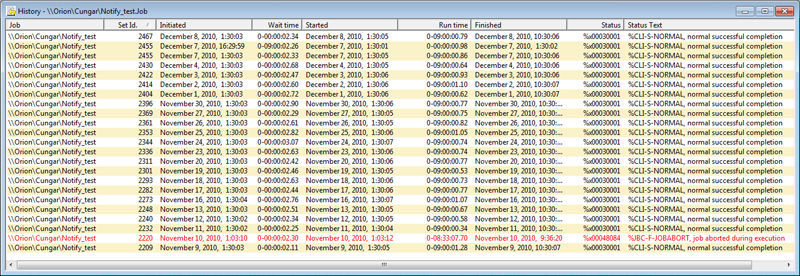
This lists all available history for the selected job or folder. The columns displayed are:
Column |
Description |
Job |
Job name including directory location |
Set Id |
Set id for job run |
Initiated |
Date and time the job was initiated |
Wait time |
Time between initiation and starting of job |
Started |
Time the job started execution |
Run time |
Amount of time elapsed for execution of job |
Finished |
Time the job completed execution |
Status |
Completion status code |
Status Text |
Completion status text |