All or some of the EnterpriseSCHEDULE database can be extracted to a text file for the purpose of insertion into another EnterpriseSCHEDULE database or group.To extract database content into a file:
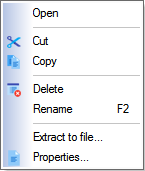
The following dialog will appear.
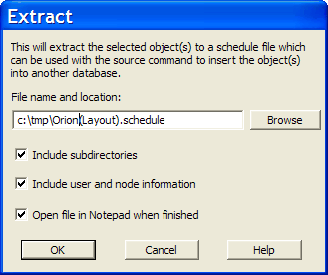
The file will be saved in the location designated in the File name and location field. The Browse button may be used to select the location.
Check box |
Description |
Include Subdirectories |
This will cause all subdirectories in a top level directory or node to be included in the extract. |
Include user and node information |
This will cause all user name and node information to be included in the extract. Uncheck this is the target node for the extract does not have the same users and/or nodes as the extract node. |
Open file in Notepad when finished |
This will open Windows Notepad when the extract is complete for review/edit. |