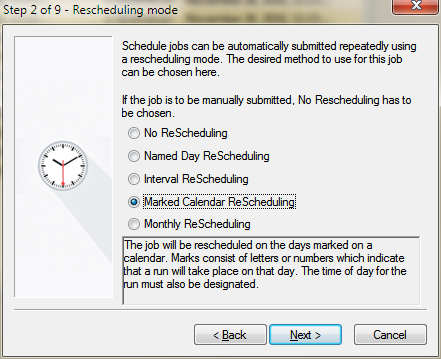If the job being created needs to be automatically rescheduled, one of three rescheduling methods can be selected. These are Named day, Interval and Marked Calendar Rescheduling.
Named Day Rescheduling: This means that this job will run on the days indicated (such as Friday, Monday etc). At the time of day provided.
Interval rescheduling: This means that this job will run periodically. The time between runs is provided.
Marked calendar rescheduling: This means that this job will run on the days marked on the specified calendar. A mark is just a letter (A..Z) or digit (0..9). These marks are placed on the calendar by viewing its property page.
Monthly rescheduling: The job can be rescheduled on a monthly basis. For instance First Tuesday of every month or Last Friday of every month.
In order to select the desired method of rescheduling, click on the corresponding radio button. To choose no method of rescheduling, click on No ReScheduling. Depending on the chosen method of rescheduling, Step 3 will be used to enter specific rescheduling parameters for the job. If No ReScheduling is chosen, the Wizard will skip to Step 4.