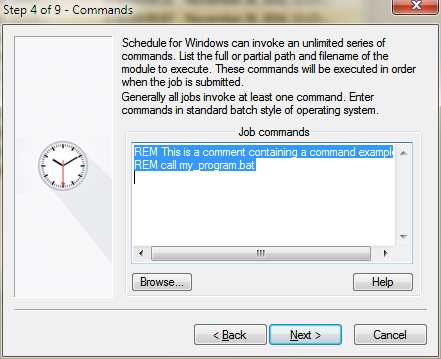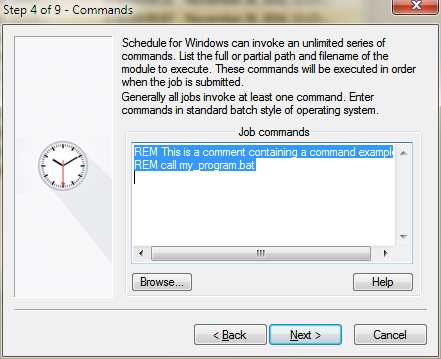Step 4 - Commands
The main function of most EnterpriseSCHEDULE jobs is the processing of the command list. The commands in the list are issued when the job is executed. Depending on the operating system the job resides on, the list may contain any batch or script file or executable accessible from the Windows environment. In addition any commands which control the environment or flow of a batch, script or com file may be used. In order to edit the command list:
- Place the cursor in the Job Commands field.
- Enter the commands in a list using standard command line syntax according to the platform of the job. Complete path information must be entered.
- Click on the Browse button to insert a command into the command list. Select a full path and filename of the module to execute.The module may be a .COM, .BAT, .EXE for a Windows job, a .COM or .EXE for an OpenVMS job or .ksh, .bsh, .csh or .pl for UNIX. If a partial name is specified, the current drive and current directory are used by default. The format of the command list mimics the batch format of the selected operating system. If the path or filename includes spaces, use double quotes as a module name delimiters. For example: "C:\Program Files\New Jobs\Calendar Create.bat."