Access to each calendar is granted by specifying the owner, users or group identifiers that are to have access using this Access Control List. The level of access is specified for each identifier.
To change access rights to the calendar:
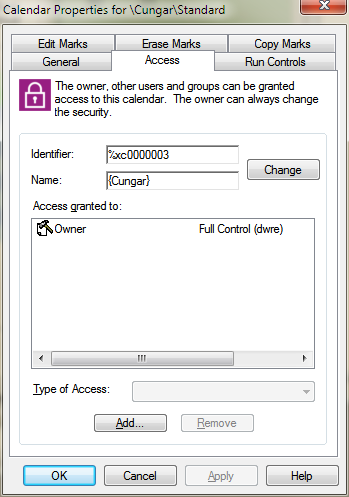
The fields in the main screen are as follows:
Field |
Description |
User Identifier |
This is number of string used to represent the user in the system. Typically it is the same as the user's logon name. |
User Name |
This is the name that you use when you logon to the system |
Access Granted To |
All identifiers that currently have access to this calendar are listed here. |
Type of Access |
To change the access on a specific identifier select it and use this selection box to set the desired value. |
To add an user to the Access Control List:
To remove an identifier from the Access Control List