| Previous | Contents |
The Job action menu is accessible by right clicking (using mouse button
#3, however it is configured) on the job of choice in the job group
window.
See Section 3.1.2 for more on right clicking. The action that is
selected will be performed on the chosen job.
3.6.1 Current state
The Current state selection on the Job action menu displays the current queue state of the selected job. In order to display the current queue state, select Current state from the Job action menu. The current queue for the job will be displayed as shown below.
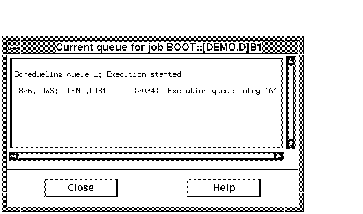
3.6.2 Display
The display selection on the job action menu displays the job data for
the selected job. This is equivilent to selecting
Display from the Job menu and
designating the job in a dialog box. The difference is that it is
easier to select the job if it is visible in the job group window.
In order to display the job control data, select Display from the Job action menu. The form shown in Figure 3-6 will appear.
Figure 3-6 Job Controls Data
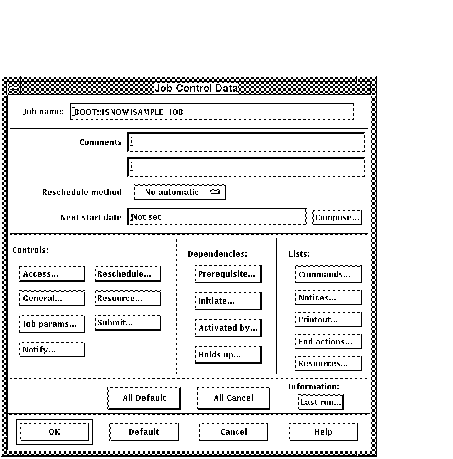
For information on the Job Control Data form, see Section 2.6.
3.6.3 Modify
The modify selection on the job action menu allows the user to modify the job data for the selected job. This is equivilent to selecting Modify from the Job menu and designating the job in a dialog box. The difference is that it is easier to select the job if it is visible in the job group window.
In order to modify the job control data, select Modify
from the Job action menu.
The form shown in Figure 3-6 will appear. For information on the Job
Control Data form, see Section 2.6.
3.6.4 Expand
The Expand feature is used to add jobs that are connected either by interdependency or by directory to the chosen job of the job group window. Because a job group does not necessarily reflect all jobs that are connected to a job, it is sometimes advantageous to be able to monitor hidden jobs as well. For instance, if a job was removed from a job group, it is no longer visible in the job group window but it may still be connected in a job submission.
In order to expand the job group to connected jobs or jobs within a
directory, select Expand from the Job
action menu. A sub-menu will appear from which the user can
choose the type of expansion.
3.6.4.1 All in directory
The All in directory selection expands the window to display all jobs in the selected jobs directory. In order to expand all jobs in the directory, select All in directory from the Expand menu.
| Previous | Next | Contents |