| Previous | Contents |
The Connected in directory selection expands the
window to display all jobs in the selected jobs directory that are
connected by dependencies. In order to expand all jobs in the
directory, select Connected in directory from the
Expand menu.
3.6.4.3 Connected anywhere
The Connected anywhere selection expands the window to
display all jobs connected by dependencies in any directory. In order
to expand all jobs connected anywhere, select Connected
anywhere from the Expand menu.
3.6.4.4 Upstream
The Upstream selection expands the window to display
all jobs connected upstream by interdependencies. In order to expand
all job interconnected upstream, select Upstream from
the Expand menu.
3.6.4.5 Downstream
The Downstream selection expands the window to display
all jobs connected Downstream by interdependencies. In order to expand
all jobs interconnected Downstream, select Downstream
from the Expand menu.
3.6.5 History
The History selection on the job action menu allows the user to display the history data for the selected job. This is equivilent to selecting History from the Queues menu and designating the specific job in the dialog box. The difference is that it is easier to select the job if it is visible in the job group window.
In order to display the history data, select History from the Job action menu. The Job History will be displayed as shown below.
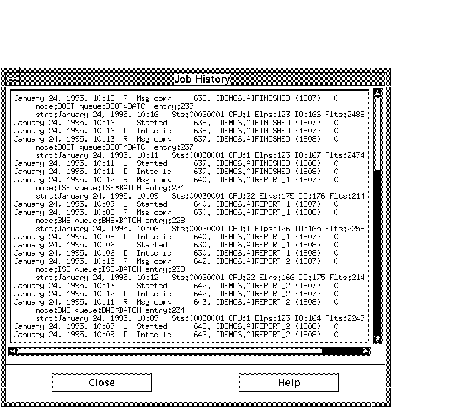
For information on the History form, see Section 2.9.4.
3.6.6 Increment start
The Increment start selection advances the start time one cycle. All conditions and constraints are applied in this process. For example, if the definition calls for skipping weekends, then the start increment selection will also skip weekends.
In order to increment the start time of a job, select Increment start from the Job action menu. A message will appear as shown below indicating when the next start time will be.
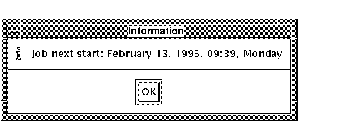
3.6.7 Remove
The Remove selection removes a job box from the job
group window. This only affects the ability to see the job in the
window and does not affect the status of the job. The action is
equivilent to using the Remove icon as described in
Section 3.2.2.
In order to remove the job box from the job group window, select Remove from the Job action menu.
| Previous | Next | Contents |