| Previous | Contents | Index |
Using the Other reports... controls you can determine the selection settings that will appear when you select Other reports... from the Utilities menu. The Other reports... selection on the Controls menu allows you to set those selection settings.
In order to set up the selection settings, select Other reports from the Controls menu. The selections directly relate to the report definitions. For instance, if data in the report is referred to as "Log date", you would enter "Log date" in the Report prompt column.
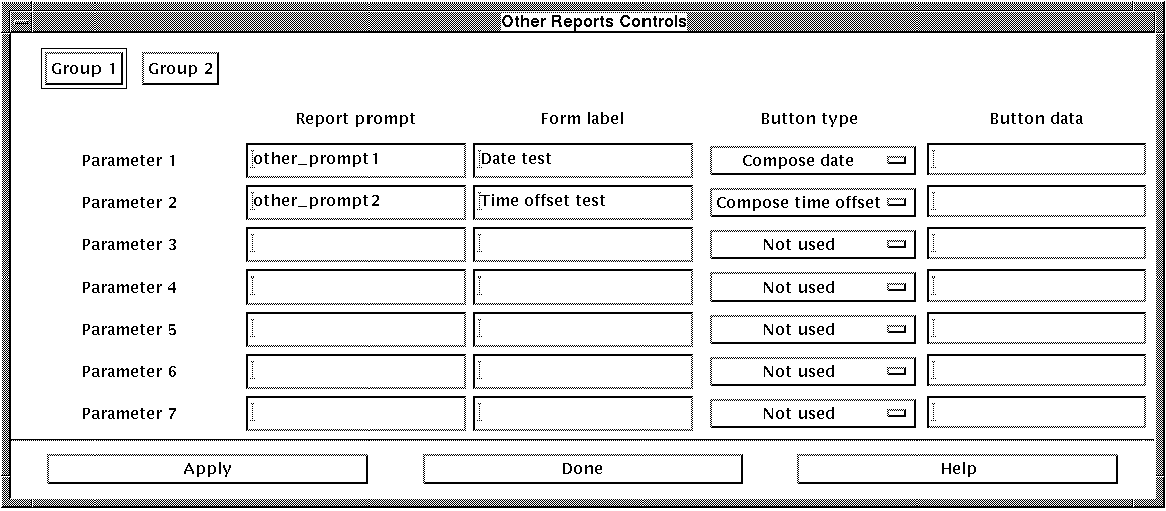
The Form label column is used to designate the text
that will appear as the label to the field. The Button
type drop down list is used when a relevant
Compose... or Choice... button
applies to the selection.
4.3.6 Add menu item...
Any DCL command that can be executed from your environment can be added to the Operations menu by selecting Add menu item... from the Controls menu.
Figure 4-10 Add menu item

The dialog box allows the user to enter the desired menu text in the
left column and the corresponding DCL command in the right column. Some
examples are shown.
4.3.7 Set help key...
On some terminals, the user may desire to map an alternate help key if the default conflicts with a previously used key or key combination. To set this option select Set help key from the Controls menu. The figure below will appear.
Figure 4-11 Set help key
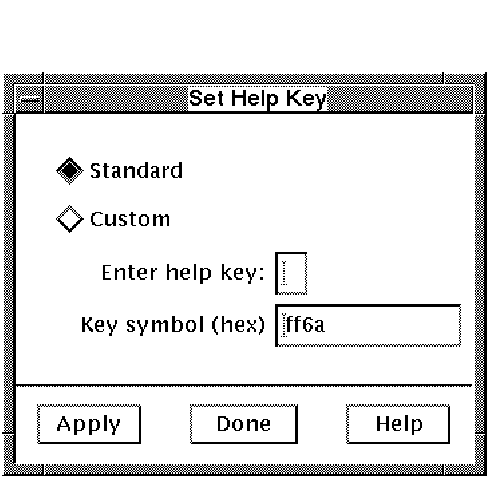
If the Standard radio button is selected, the keyboard will use the standard help key as dictated by the internals of the operating system.
To change the help key to a custom setting, select the
Custom radio button. Next, place the cursor in the
Enter help key field. Finally enter the key or key
combination that you will use to bring up help in the MOTIF Work
Center. The hex equivelent of that key will appear in the Key
symbol(hex) field.
4.3.8 Save options...
To save the options that have been modified in the
Controls menu as well as any Display controls,
Media selection or Search controls settings that have been
modified, select Save options from the
Controls menu.
4.3.9 Reload options...
To reload the saved options if you have modified the
Controls menu or any Display controls, Media
selection or Search controls settings, select Reload
options from the Controls menu.
4.3.10 Backup Manager...
In order to run the BCKMGR module described in Chapter 5,
select Backup Manager... from the
Controls menu.
4.3.11 Restore
Opens the submenu to the restore procedures, Restore via
VAULT, Restore entire disk and Retore
via search.
4.3.12 Exit
To exit the program and return to the command prompt, select Exit from the Controls menu.
4.4 Operations menu
All selections in the Operations menu perform the
selected operation on all media that are highlighted in the
media list window. Several of the dialog boxes utilize
[Next] and [Prev] buttons to cycle through all
selected media. Other selections simply apply the operation to a
displayed list.
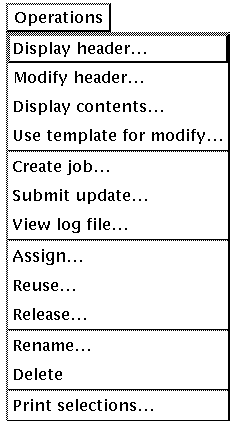
The Display header... and Modify header... menu selections are combined in this section because, while they perform different functions, their dialog boxes are identical. The only difference is that when displaying header information, you do not have the option of modifying the data (which you do in Modify header...). These options may also be chosen by selecting the [Display...] and [Modify...] buttons on the MOTIF Work Center main screen. |
The Display header... menu selection allows the user to review header information which is maintained about the media in the MEDIA database. The dialog box which appears when the Display header... menu item is selected is designed to display a wide variety of header record information.
The Modify header... menu item can be used to modify these fields. After modifying the fields, select the [OK] button to complete the modification.
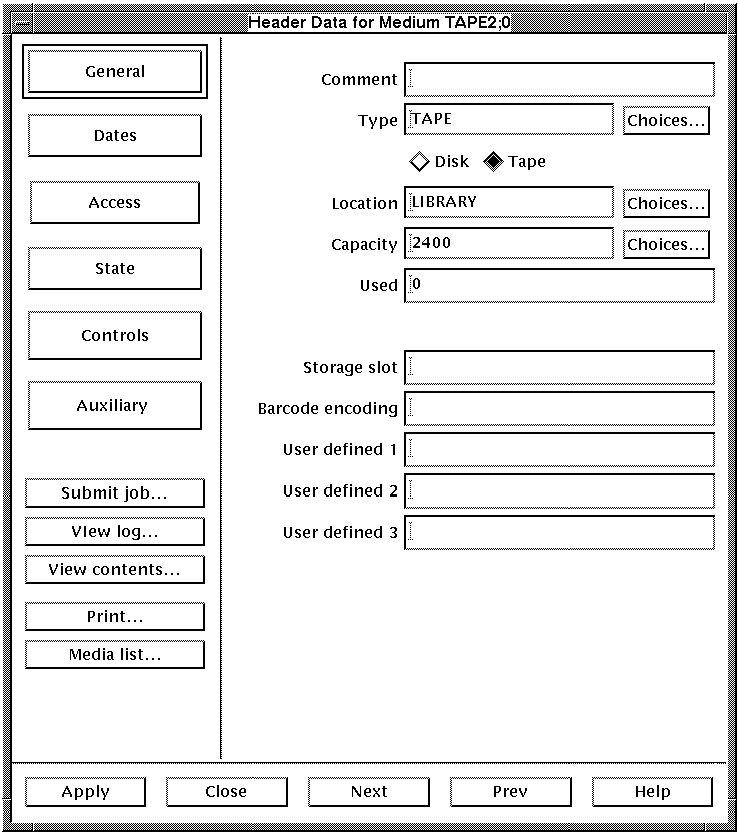
The top six buttons which appear along the left side of the dialog box
determine what aspect of MEDIA header data will be displayed
on the right side of the dialog box. These will be explained in the
following sections.
4.4.1.1 General
The general fields designate a variety of physical characteristics about the selected media including Type, Location and Capacity. The information is vital in determining how much of a medium is available, what type of media it is and where it is located. To view or modify this information, left click on the [General] button in the Header Data... dialog box. The fields are described in Table 4-4.
| Field | Description |
|---|---|
| Comment | This is a text field into which any text data can be inserted. |
| Type | Specifies the base TYPE category for a medium. All TYPES are defined in the parameter file. Only predefined values can be entered here. |
| Disk or Tape | Select one of the two radio buttons to designate whether the medium is a random access device(Disk) or sequential access device(Tape). |
| Location | This is the rack or bin in which the tape will be stored. This is sent, along with the external ID, to the OPERATOR whenever the medium needs to be mounted on a drive. |
| Capacity | This is either the total length of a tape, in feet, or total disk space, in megabytes. |
| Used | This is either the amount of tape used, in feet, or the amount of disk space used, in megabytes. Read Only. |
| Storage slot | A text field that may be used with auxiliary robotic devices, to store relevant data on a device slot. MANAGER or OPERATOR privilege required for modification. |
| Barcode encoding | A text field that can be used for information related to a bar code reader. MANAGER or OPERATOR privilege required for modification. |
| User defined 1 | A text field that may be used for any relevant information regarding an auxillary robotic device. |
| User defined 2 | A text field that may be used for any relevant information regarding an auxillary robotic device. |
| User defined 3 | A text field that may be used for any relevant information regarding an auxillary robotic device. MANAGER or OPERATOR privilege required for modification. |
The date fields pertain to a number of usage and offsite dates such as First used, Last used and Date sent offsite. Dates are helpful in determining important milestones in a medium's life cycle as well as how long a medium may have been in an offsite location. To view or modify this information, left click on the [Dates] button in the Header Data dialog box. The fields are described in Table 4-5.
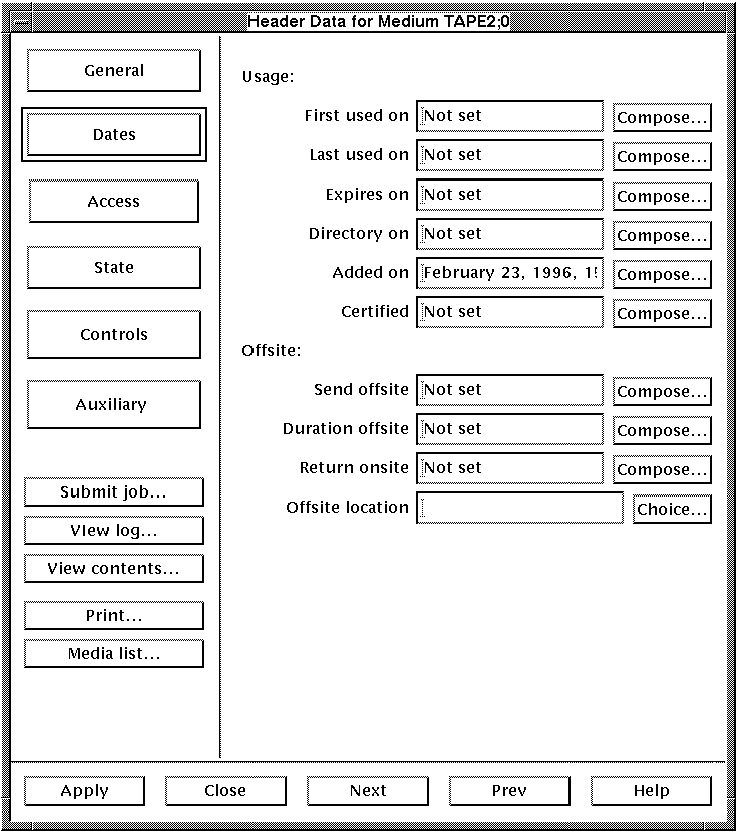
| Field | Description |
|---|---|
| First used on | This is a date field indicating the first time that the medium owner obtained access to this medium. MANAGER or OPERATOR privilege required for modification. |
| Last used on | This is the last time the medium was used. MANAGER or OPERATOR privilege required for modification. |
| Expires on | This is when the medium will be placed into the released pool. |
| Directory on | This is the last time an update was made of the on-line directory information. MANAGER or OPERATOR privilege required for modification. |
| Added on | This is the date the medium was added to the library. MANAGER or OPERATOR privilege required for modification. |
| Certified | This is the date the tape was last certified or cleaned. This is a static field that may not be modified by a general user. OPERATOR privilege required for modification. |
| Send offsite | A text field specifying the date an offsite medium is sent to a site. MANAGER or OPERATOR privilege required for modification. |
| Duration offsite | A text field specifying the length of time an offsite medium will remain at a site. MANAGER or OPERATOR privilege required for modification. |
| Return onsite | A text field specifying the date an offsite medium will return from an offsite location. MANAGER or OPERATOR privilege required for modification. |
| Offsite location | A text field specifying the location of an offsite medium. MANAGER or OPERATOR privilege required for modification. |
The access controls determine the access, pool and naming characteristics of the selected medium. These controls can be useful in determining which users have access to the medium and what the external and internal id names are. To view or modify this information, left click on the [Access] button in the Header data dialog box. The fields are described in Table 4-6.

| Field | Description |
|---|---|
| Username | This is the user name assigned to the medium. All entries in the allocated pool are owned by a user. OPERATOR privilege required for modification. |
| Owner | This is the User Identification Code of the owner. |
| Pool | This list indicates which pool the medium belongs to: available, allocated or released. MANAGER privilege required for modification. |
| Protection |
Select the appropriate radio buttons according to the following
criteria:
System - select READ, WRITE,EXECUTE and DELETE status for SYSTEM privilege. |
| External ID | The external ID or serial number is the alphanumeric character string marked on the outside of the medium. It is used by the OPERATOR to identify the medium in the media library. |
| Internal ID | This is the name magnetically encoded on the medium and is used by the computer to verify that the correct medium has been mounted by the OPERATOR. Usually, this is the same as the external ID. |
| Volume list | The name of the volume list which the medium belongs to. |
The state controls determine the operational status, media actions, connected-to status and access and error counts. These are important data in determining what media is used for as well as how often it has been used. To view or modify this information, left click on the [State] button in the Header Data dialog box. The fields are described in Table 4-7.
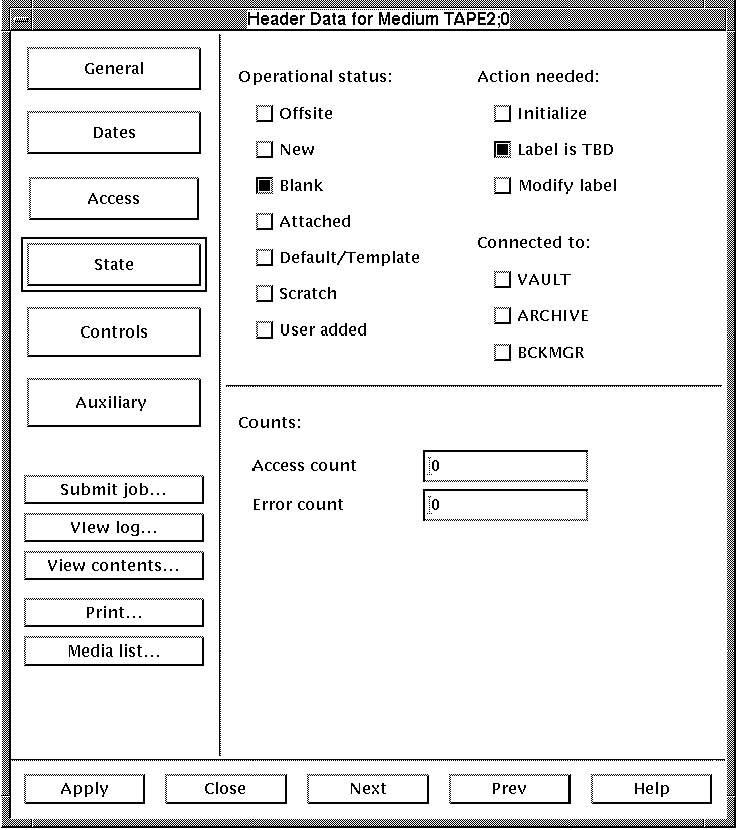
| Field | Description |
|---|---|
| Offsite | the medium is offsite. |
| New | the medium is new. |
| Blank | the medium has never been initialized. |
| Attached | the medium is attached to a volume set. |
| Default/Template | the medium is a default or template record. |
| Scratch | the medium is a scratch medium. |
| Initialize | the medium should be initialized before the next use. |
| Label is TBD | the medium is labeled but the label still needs to be determined. |
| Modify label | the internal label should be changed to match the external label as soon as possible. |
| VAULT | the medium is attached to the vault database. |
| ARCHIVE | the medium is attached to the archive database. |
| BCKMGR | the medium is attached to a BCKMGR job. |
| Access count | The access count is the number of times the medium has been mounted in MEDIA. It is incremented each time the MOUNT command is issued. MANAGER or OPERATOR privilege required for modification. |
| Error count | This displays the error count associated with each medium. This can be used in a type 1 display. |
The Controls section of the header data displays control and update data for the selected medium. This information is useful in describing how such things as directory update and label processing are performed on the media.
The Controls section differs depending on whether the medium is a Tape or a Disk. To modify or view this information, left click on the [Controls] button in the Header Data dialog box. The fields are described in Table 4-8 for tape controls and Table 4-9 for disk controls.
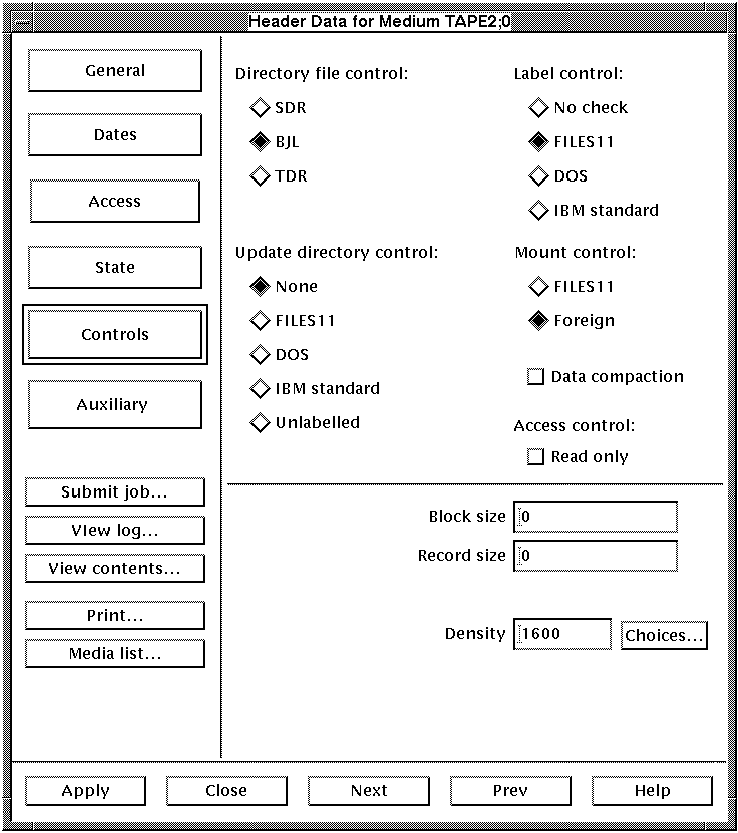
| Field | Description |
|---|---|
| Directory file control |
This controls how the directory files are controlled. The file type can
be one of the following:
BJL: Contents information file, in BACKUP journal format. |
| Update directory control |
This indicates how the directory update process is done. The possible
options are:
None: No directory update. |
| Label control |
This controls the type of label processing and label checking to be
done. Possible labels are one of:
No check: The standard VMS tape label. |
| Mount control |
This controls how a medium is mounted. The selection can include one of:
ANSI: Standard VMS mount. |
| Update COM file | This is the name of the .COM file that is used to perform the update |
| Block size | This is the size of a block on the chosen medium. |
| Record size | This is the size of a record on the chosen medium. |
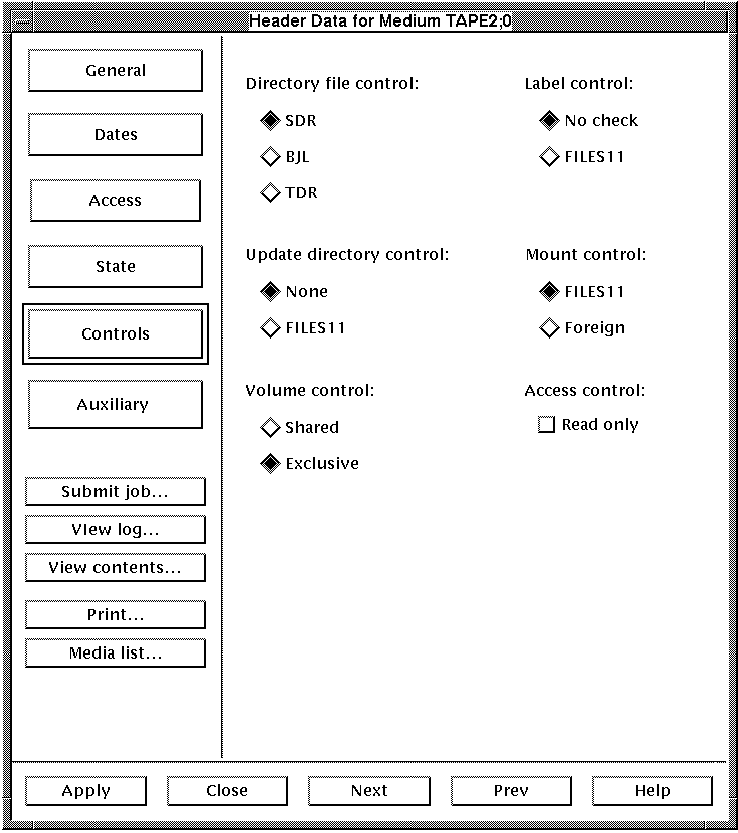
| Field | Description |
|---|---|
| Directory file control |
This controls how the directory update process is done. The file type
can be one of the following:
BJL: Contents information file, in BACKUP journal format. |
| Update directory control |
This indicates how the directory update process is done. The possible
options are:
None: No directory update. |
| Update COM file | This is the name of the .COM file that is used to perform the update |
| Label control |
This controls the type of label processing and label checking to be
done. Possible labels are one of:
No check: For no label checking. |
| Mount control |
No check: For no label checking. |
| Access control |
This controls user access.
Read Only: For a media to have read only access. |
| INITIALIZATION Controls |
This controls disk initialization.
Cluster Size: The cluster qualifier will display the minimum allocation unit of a disk(in blocks). |
| Volume control |
This designates mount and usage of the disk.
Shared: Indicates the disk may be accessed. |
| Previous | Next | Contents | Index |