The main reason that jobs, calendars, layouts etc. in a Workgroup need to be replicated is that all nodes in the Workgroup must have an identical copy of the objects. When a job runs on a remote node, the job must reside in the EnterpriseSCHEDULE database on all the nodes in the Workgroup. When any object is modified or deleted it is modified or deleted in all the nodes of the Workgroup. Therefore, the folder that we will create to contain the Workgroup job must be replicated.
![]()
![]() To create and replicate a Workgroup folder:
To create and replicate a Workgroup folder:
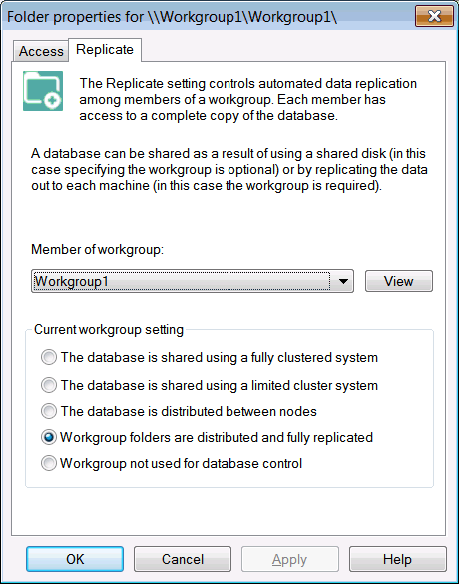
You will notice a new icon appear in the tree view.
![]()
This is the location to be used for the Workgroup jobs and other objects (calendars, variables etc.). All jobs in a folder under this icon will take on the characteristics of the settings for that Workgroup. A replicated copy of the folder and it's contents will reside on all nodes in the workgroup.