| Previous | Contents |
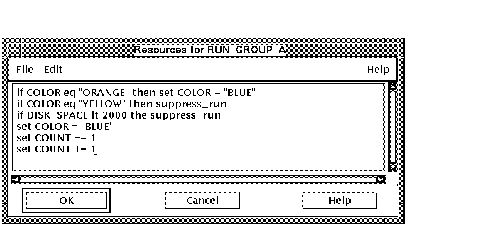
2.6.1.4 Information
The information section is made up of only one selection: the Last run
information box. It is described in the following section.
2.6.1.4.1 Last run...
In order to view the last run information for a job, select the Last run... button from the Information section. The fields in the form are filled according to the description in Section 2.2.1.9.
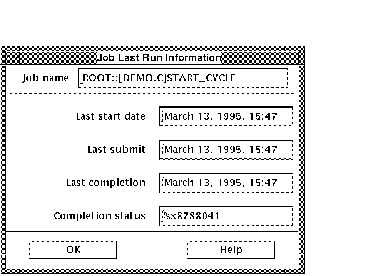
2.6.2 Display...
In order to display a job that has already been created, select
Display... from the Job menu. The
information on the job that may be displayed is described in
Section 2.6.1.
2.6.3 Modify...
In order to modify a job that has already been created, select
Modify... from the Job menu. The
procedure is identical to the Create procedure (described in
Section 2.6.1) from this point on. The only difference is that the
Modify menu item deals with a previously created job, while the Create
menu item deals with a new job.
2.6.4 Copy...
In some cases it may be necessary to create a duplicate of a job in
order to use the settings of that job for another purpose. The copy
command allows the user to copy all the parameters of a job to another,
overwriting the target jobs parameters.
In order to copy one job to another, select Copy... from the Job menu.
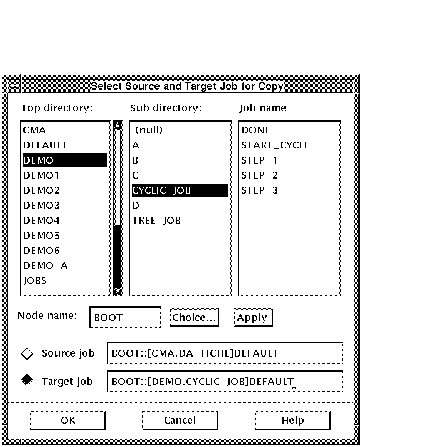
The two fields at the bottom of the dialog box represent the source and target job. First, click on the radio button adjacent to the source field and select the source job using the directory trees above. Next, click on the radio button adjacent to the target field and select the target job using the same method.
Clicking on OK will bring up a confirmation message as shown below.
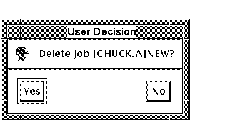
To overwrite the target job, select Yes. To cancel, select No. Please
note if Target job name is new, this confirmation message will not
appear.
2.6.5 Delete...
In order to delete a job, select Delete... from the Job menu. Select the job using the directory trees.
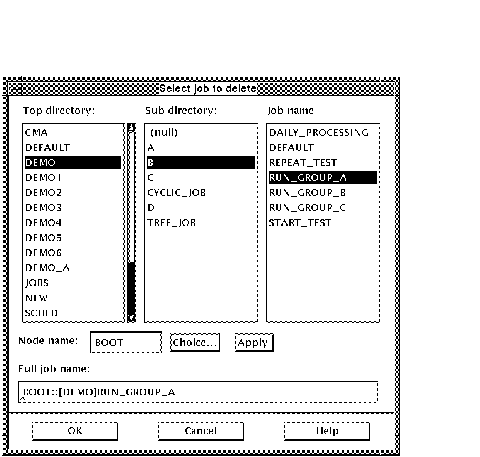
Clicking on OK will bring up a confirmation message as shown in below. To delete the job, select Yes. To cancel, select No.
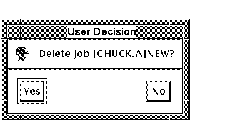
| Previous | Next | Contents |