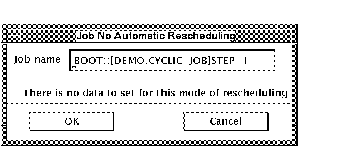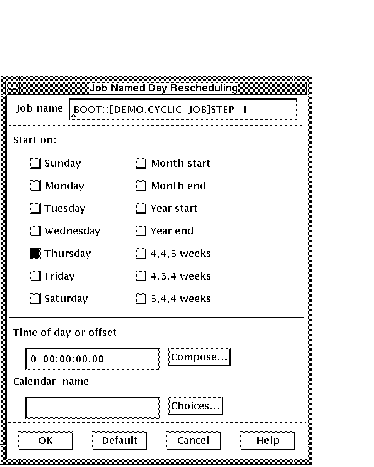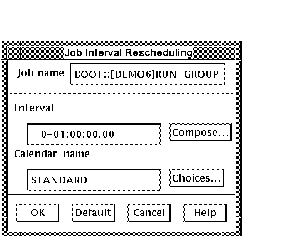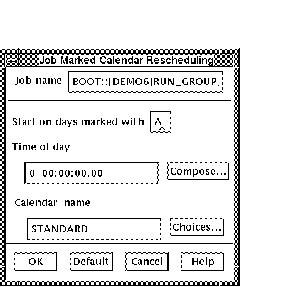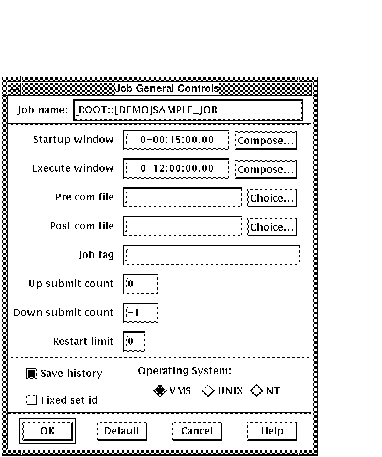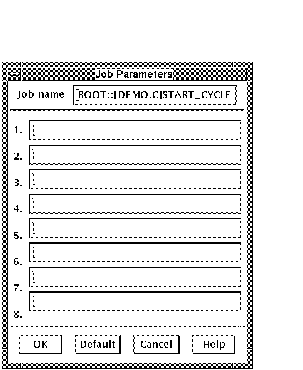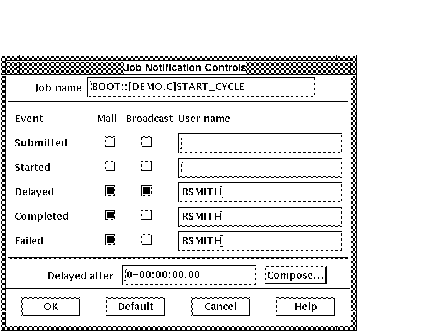SCHEDULE
MOTIF Interface Guide
2.6.1.1.2 General...
In order to set the general controls for a job, select the
General... button from the Controls
section.
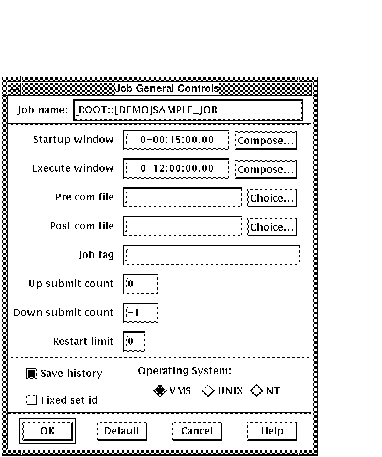
The fields in the form can be filled according to the description in
Section 2.2.1.1.
2.6.1.1.3 Job params...
In order to set the Job parameters for a job, select the Job
params... button from the Controls section.
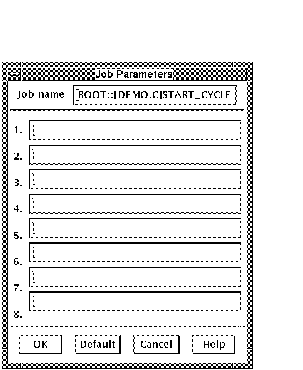
There are 8 submit parameter fields (P1 through P8). Each field is just
character data that is passed into the batch job as DCL symbols P1, P2,
..., P8. They can be used in whatever fashion is needed by the
developer.
2.6.1.1.4 Notify...
In order to set the Notification controls for a job, select the
Notify... button from the Controls
section.
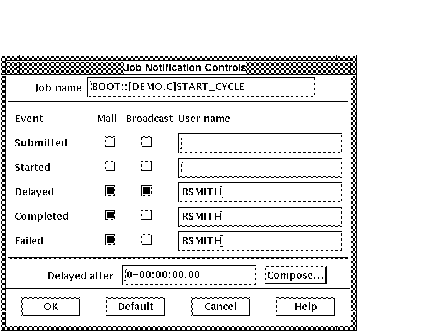
The fields in the form can be filled according to the description in
Section 2.2.1.5.
2.6.1.1.5 Reschedule...
The Reschedule form varies depending on the rescheduling method chosen.
There are four possible cases. These are:
- No automatic - Since the No automatic scheduling
method does not require (or allow) any rescheduling, a simple message
box will appear.
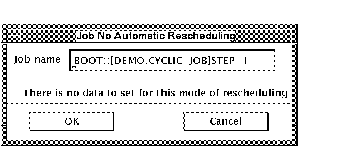
This indicates that there is no data to set for this mode of
rescheduling.
- Named Day - The Named Day scheduling method
allows the user to select a day of the week, the end or beginning of a
month or year, or accounting quarters to designate when a job will run.
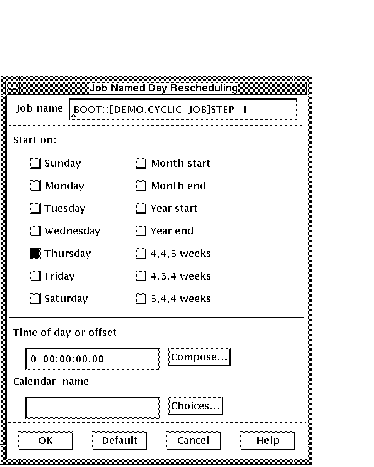
The fields and buttons in the form are described in Section 2.2.1.6.1.
- Interval -
The Interval rescheduling method entails giving the job a start time
and an interval. Once the job starts the next start time is determined
by adding the interval to the current start time.
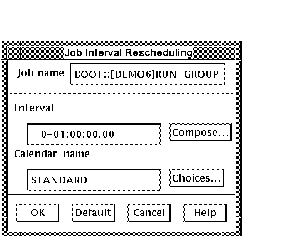
The fields in the form are described in Section 2.2.1.6.2.
- Marked calendar -
Marked calendar rescheduling uses the calendar creation procedure
described in section Section 2.7.1. Once a calendar has been created, it
may be used as a template for any number of jobs by assigning the
calendar with marked calendar rescheduling. Simply enter the name of
the marked day calendar in the calendar field.
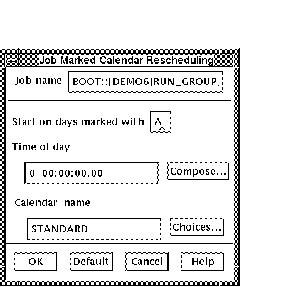
The fields in the form are described in Section 2.2.1.6.3.