| Previous | Contents |
1.2.5 Job Group Windows
The job group windows are where the interactive monitoring and editing
of the jobs and their dependencies takes place. Command Center icons
are used to perform specific functions within these windows by changing
the function of the cursor.
For instance, Figure 1-4 shows the method used to execute a job in the job group window.
Figure 1-4 Submit job action
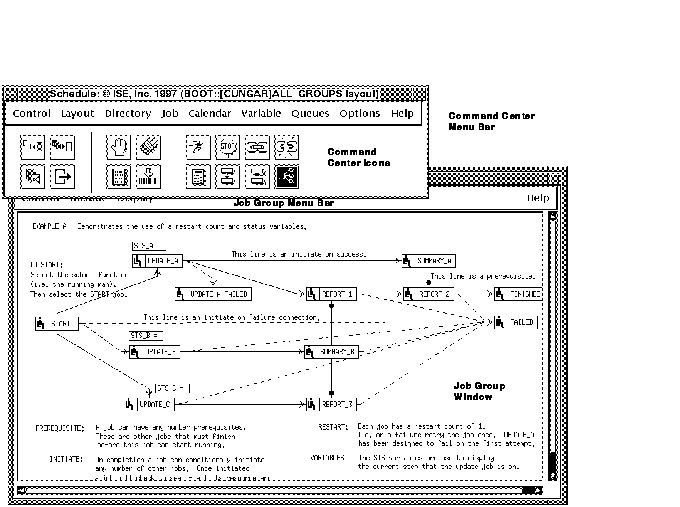
The Run job icon is first clicked, changing the functionality of the cursor within the job group window. Then, the job to be submitted is selected. This will cause the job to be executed. When the job is run, the idle job box icon(sitting man) will begin to change as the job goes through it's queues. The various queue icons will appear in it's place. The queue icons are shown in Figure 1-5.
Figure 1-5 Queue icons
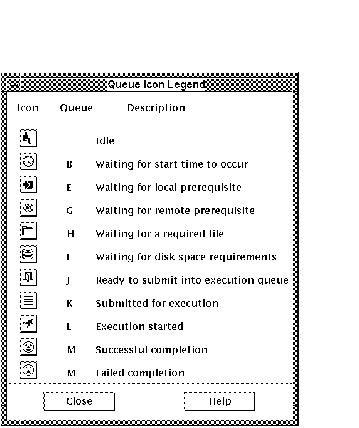
In addition to job activity, dependencies can also be defined by dragging a line between jobs. This makes it easy to edit the dependencies while graphically displaying the dependency as a line between the jobs.
Job groups may be displayed in a variety of ways within the job group window. For example, the display menu on the job group menu bar allows the jobs to be displayed vertically or horizontally, zoomed or normal and with a variety of directory specifications.
Mouse button #3 (normally the right button on the mouse but can be configured otherwise) can also be utilized within the job group window to perform tasks relevant to the job selected. The job action menu appears when the cursor is placed over a job and mouse button #3 is clicked.
As Figure 1-6 illustrates, a menu will appear offering choices of actions to be performed on the job which was selected. These actions are described in Figure 1-6.
Figure 1-6 Job action menu
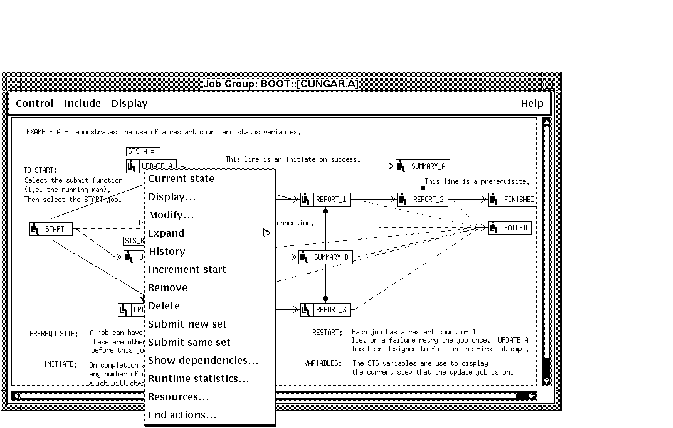
The wide variety of functions that take place in the window are
detailed in Chapter Chapter 3. The job monitor window and the use of
interdependency lines are described briefly in the following section.
1.2.5.1 Job monitor
The job box icons in the job group windows are real time representations of queue activity. The icons represent the queue that the job is currently in for the specific job set of the job group. While this depicts the current state of the job queue, the queues are sometimes completed so quickly that it makes it difficult to accurately keep track of their progress.
The job monitor window gives a more static and comprehensive depiction of actual queue activity. It also can display the queue listing of any other jobs being completed. This can be viewed with the job group window to give a queue listing and graphic display simultaneously. Figure 1-7 shows the relationship between the job group window and the job monitor window.
Figure 1-7 Job monitor example
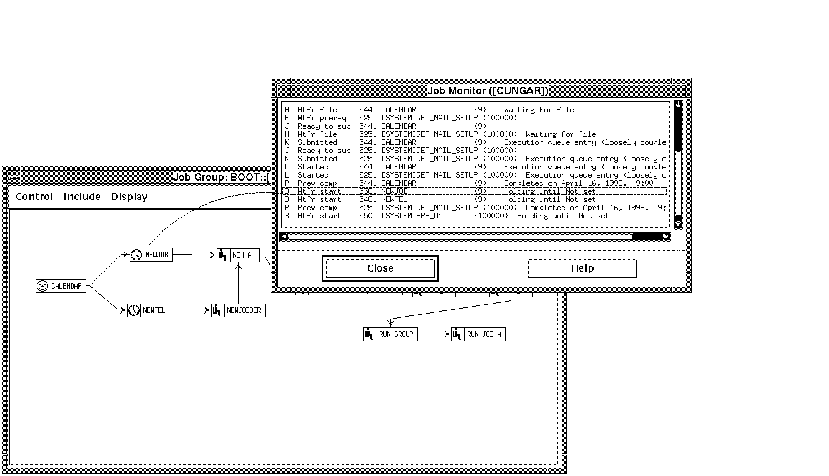
As the illustrates, the job box icon coincides with the monitor listing as the job queues complete. The combination of viewing the changing job box icons and monitor listing provides a complete picture of the queue activity.
| Previous | Next | Contents |