| Previous | Contents | Index |
The RE_USE media function allows the user to re-use the selected medium in the Media Librarian's released pool by placing it in the available pool.
In order to re-use media, select RE_USE media in pool
from the Function menu.
The medium will be moved to the available pool.
7.3.2.5 Delete medium from pool
The DELETE media function allows the user to delete a medium from the Media Librarian's data base. The user is prompted for the External Identifier of the medium.
In order to delete a medium from the database select Delete medium from the Media Pool Commands menu. At this point a dialog box prompting for the media identifier will appear on the screen.
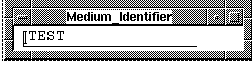
After entering the identifier, a confirmation message will be displayed
on the screen prompting the user to either confirm or dismiss the
deletion. The only media that may be deleted are those which were
previously added by the user. Only a MANAGER or OPERATOR may delete
media which they have added.
7.3.3 ASSIGN medium to user(Simplified menus)
See Section 7.3.2.2 for a description of how to assign a medium to a user.
7.3.4 Release medium to pool(Simplified menus)
See Section 7.3.2.3 for a description of how to assign a medium to a user.
7.3.4.1 RE_USE medium in pool(Simplified menus)
See Section 7.3.2.4 for a description of how to assign a medium to a user.
7.3.5 Modify medium HEADER
The MODIFY medium header function allows the user to change header information which is maintained about the selected medium in the MEDIA database. After a medium is selected, the user is presented with a menu to select the appropriate section of the header record.
In order to modify media data, choose Modify medium HEADER from the Function menu. The Select record area Menu appears on the screen.

The choices in the Select record area menu provide a
variety of forms (see Section 7.2 at beginning of chapter for a
description of fields) used to modify the Media database.
7.3.5.1 Physical description fields
The Physical description fields section of the media header data contains basic physical information about the named medium. This includes items such as Username, Comment, Media Type, Density, etc. Selection of this menu item will present a form for either review or modification, based on the user-selected mode.
To modify the Physical description fields of the medium, select Physical description fields from the Select record area menu.
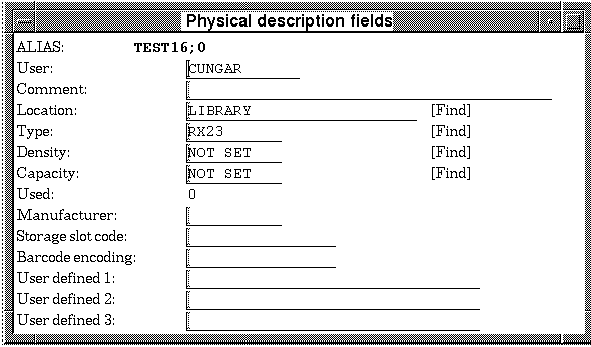
For a description of all fields to be input in the form, see
Table 7-1. The user may either fill in the location, type, density
and length fields with the media data or press the Find key with the
cursor in the particular field to select from the available values.
7.3.5.2 Name, security, volume fields
The Name, security, volume fields section of the media header data contains additional physical information about the named medium. This includes items such as External and Internal ID's, Protection, Pool, and Volume Set fields. Selection of this menu item will present a form for either review or modification, based on the user-selected mode.
In order to modify the Name, security and volume fields of the medium, choose the Name, security, volume fields option from the Select record area menu.
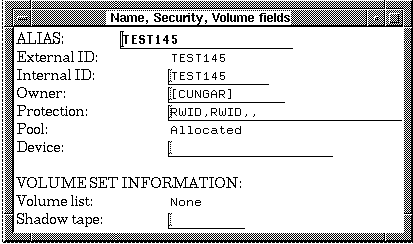
For a description of all fields to be input in the form, see
Table 7-2.
7.3.5.3 Usage/Offsite dates, checks, counts
The Usage/Offsite dates, checks, counts section of the media header data contains date and count fields from the Media Librarian data base. This includes dates for First Used, Last Used, Expiration, etc. as well as access and error counts. Selection of this menu item will present a form for either review or modification, based on the user-selected mode.
In order to modify the usage data of a medium, select Usage/Offsite dates, checks, counts from the Select record area menu.
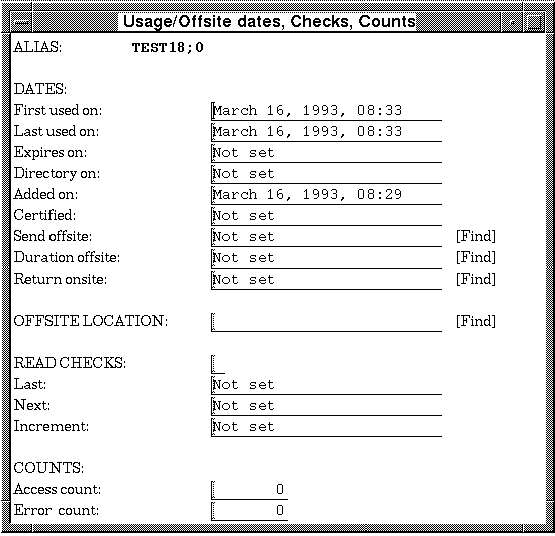
For a description of all fields to be input in the form, see
Table 7-3.
7.3.5.4 Directory, label, mount fields
The Directory, label, mount fields section of the media header data contains control and update for the named medium. This includes Label and Mount Control setting, Update command file name, block size, and record size. Selection of this menu item will present a form for either review or modification, based on the user-selected mode.
To modify the Directory, label and mount fields, select Directory, label, mount fields from the Select record area menu. The form shown in either Figure 7-10 or Figure 7-11 appear, depending on whether the medium is a disk or a tape.
Figure 7-10 Directory, label, mount fields (TAPE)
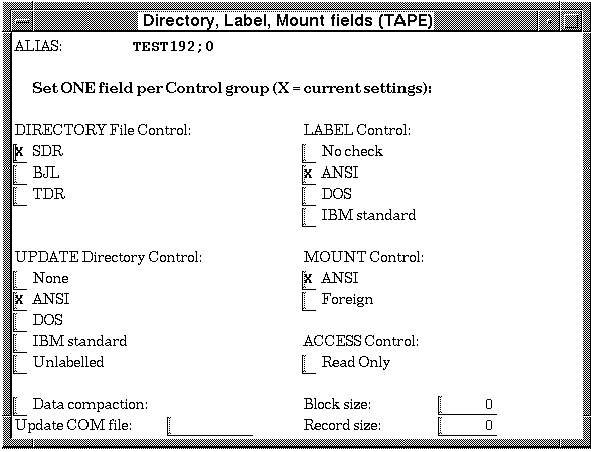
Figure 7-11 Directory, label, mount fields (DISK)
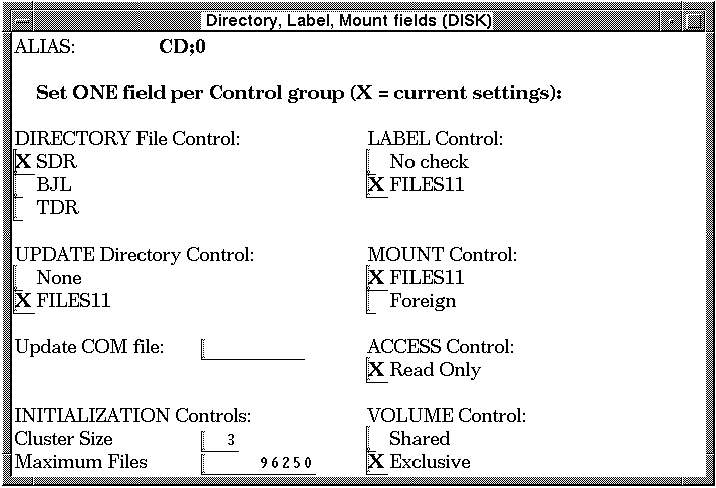
The Operational status fields section of the media header data contains the Media Librarian data base flags to indicate whether the medium is new, blank, or offsite and flags for other data base information which may exist in Vault, Archive, or Schedule data base records. Selection of this menu item will present a form for either review or modification, based on the user-selected mode.
To modify the Operational status fields flags, select Operational status fields from the Select record area menu. The form shown below appears on the screen.

For a description of all fields to be input in the form, see
Table 7-4.
7.3.6 Display medium HEADER
The Display medium HEADER function allows the user to review header information which is maintained about the medium in the MEDIA database. Selection of the medium name and selection of the desired section of the header record for display are performed in the same manner as for the Modify medium HEADER function in Section 7.3.5.
Forms for the header record sections also display the same fields as
those shown in the Modify fields. However, forms shown by the Display
function do not present [FIND] keys and the field data is not
underlined.
7.3.7 Set CONTENTS display fields
In order to set the fields displayed when viewing the contents of a medium, choose Set CONTENTS display fields from the Function menu. The form shown below will appear.

The fields in the form should be marked with an "X" to indicate that
the field should be displayed or left blank to not display the field. A
description of each of the fields is in Table 7-9. The file
selector may be either left with the wildcard default(*) or be used as
a filter to specify a particular group of files. All wildcards are
acceptable in this field.
7.3.8 Display medium CONTENTS
In order to display the contents of a medium with display fields designated in Section 7.4, choose Display medium CONTENTS from the Function menu. The contents of the medium will be displayed, similar to a directory listing in VMS as shown in the figure below, listing the file name and size of the files on a medium.

7.4 Selection and Display controls
Creating a list of media from a media library numbering in the
thousands, can quickly become unmanageable. The task of choosing the
correct media to be modified, displayed, deleted or released can be
greatly simplified by choosing the Selection and Display
controls option from the Media Library
functions menu. The Media Selection and Display Controls menu
will appear.
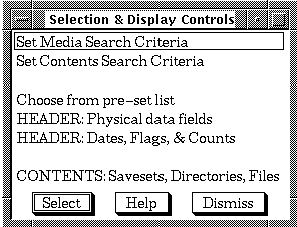
The selections in this menu control three aspects of the Media selection display. These are:
The selected media to be displayed are those media which meet the criterion designated in the "Set Search and Selection Criteria". This is especially useful for large libraries of media in which only a limited set is to be selected.
The information on the selected media to be displayed are the fields that are displayed when requesting preformatted display lists, or custom header data. This gives the user more information as the basis for selection.
The contents to be displayed is relevant when the user is interested in the actual contents of a particular medium.
Details for setting each of these controls follow.
7.4.1 Set Media Search Criteria
Selection of this menu item allows the user to establish Search and Selection criteria which determine the set of media records to be chosen for work from the media data base.
In order to limit the media that appear in the Select medium menu, choose Set Media Search Criteria from the Media and Display controls menu. The form shown below will appear.
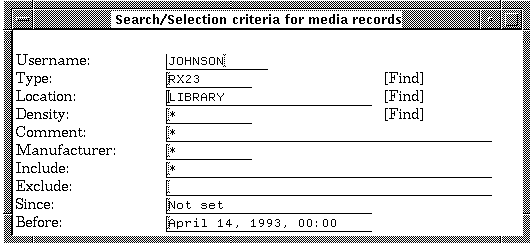
For a description of all fields to input into the form, see Table 7-7.
The real usefulness of this feature is that it gives the user the ability to filter out the media which are not of interest. For example, if you want to limit your list of media to TK50 tapes manufactured by 3M, you would enter those fields into the form. The next time you viewed the Select medium menu only 3M TK50 tapes would be listed and only those tapes could be chosen. Additionally, the INCLUDE field may be used to display pools by using the */INCLUDE= with the pool name.
The user may either fill in the type, location, and density with the media data or press the Find key with the cursor in the particular field. The latter option will bring up a menu for user selection, as shown in the following figures. When the user selects and item from any one of these menus and presses RETURN or DO, the window is closed and the selected data is automatically entered into the appropriate field on the form. Entering data into the type, location, or density fields restricts Search and Selection criteria. Displays will include only the set of media records matching that field from the media data base.
All other fields must be filled in manually and match fields, such as Comment and Manufacturer must be filled in exactly the same as the original record. Otherwise, a match will not be made.


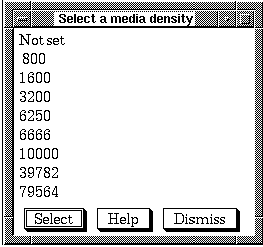
Selection of this menu item allows the user to establish the criteria for what files will be selected when displaying the contents of media.
In order to limit the media that appear in the Select medium menu, choose Set Contents Search Criteria from the Media and Display controls menu. The form shown below will appear.

The fields in the form are identical to their counterparts in the
Search Criteria form with the exception of
FILES to include and FILES to
exclude. These two fields can be used as a file filter for the
files to be displayed. The FILES to include field can
be used to choose those files that will be included in the display. The
FILES to exclude field can be used to choose those
files that will be excluded from the display. Wildcards are acceptable.
See Table 7-8 for a description of the form fields.
7.4.3 Choose from pre-set list
Selection of this menu item will display a menu list allowing the user to select from pre-set formats for which record fields (Type 1) are to be displayed in response to search requests against the media data base.
In order to display media using one of the pre-defined display options, select Choose from pre-set list from the Media selection controls menu. The form shown below will appear.

After choosing one of these display options, the desired data will be displayed in the Select medium menu. This gives the user more information about the medium, allowing him to make a more informed choice, based on that information. In order to customize the data displayed in the menu, read the following two sections.
The following figure displays the external ID, username and protection, as chosen from the pre-set display list.

The following figure displays the external ID and media type, as chosen from the pre-formatted display list.
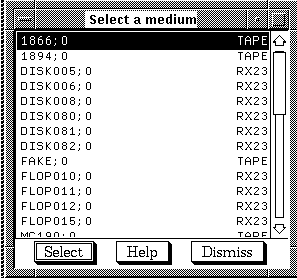
Selection of this menu item allows the user to establish which physical data record fields (Type 1) are to be displayed in response to search requests against the media data base. This information is also called header information.
In order to display a medium's physical data fields, choose HEADER: Physical data fields from the Selection and Display controls menu. The form shown below will appear. A list of 27 fields will be displayed, from which any number may be selected.
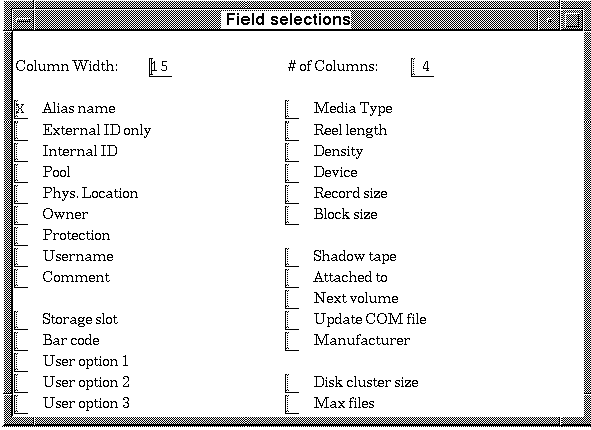
While there is no limit to the number of fields that may be selected, there is a limit to the number that may be displayed. This is based on the width of the screen you are using, as well as the size of the fields chosen. Any fields that do not fit on the screen will be truncated and, therefore, will not be displayed. |
A brief description of each of the physical data fields that may be chosen follows.
| Data | Description |
|---|---|
| Alias name | The descriptive name which a user assigns to the medium and uses to refer to it. |
| External ID | The external ID or serial number is the alphanumeric character string marked on the outside of the medium. |
| Internal ID | The ID encoded on the tape to verify that the correct medium has been mounted. |
| Pool | The pool currently assigned for the medium. |
| Phys location | The rack or bin in which the tape is stored. |
| UIC | The User Identification Code of the owner of the medium. |
| Protection | Specifies who can gain access to the medium. |
| Usename | The user name of the owner of the medium. |
| Comment | A text field used for relevant comments. |
| Storage slot | A text field that may be used with auxiliary robotic devices, to store relevant data on a device slot. |
| User option 1,2,3 | A text field that may be used for any relevant information regarding an auxillary robotic device. |
| Media type | The base TYPE category of a medium. |
| Reel length | The length of a tape reel. |
| Density | The recording density of a tape. |
| Device | The name of the mandatory device required for the medium. |
| Record size | The size of a record for the chosen medium. |
| Block size | The size of a block for the chosen medium. |
| Shadow tape | The external ID of a duplicate medium. |
| Attached to | Indicates the volume set the tape is attached to. |
| Next volume | The External ID of the next volume in a volume set. |
| Update COM file | Indicates whether or not the medium updates the COM file. |
| Manufacturer | The name of the medium's manufacturer. |
| Disk cluster size | Size of clusters on disk. |
| Max files | Maximum number of files on medium. |
| Previous | Next | Contents | Index |