| Previous | Contents | Index |
The general fields designate a variety of characteristics about the selected job including type, location and backup mode. To view or modify this data, left click on the [General] button in the General dialog box. The fields are described in Table 5-2.
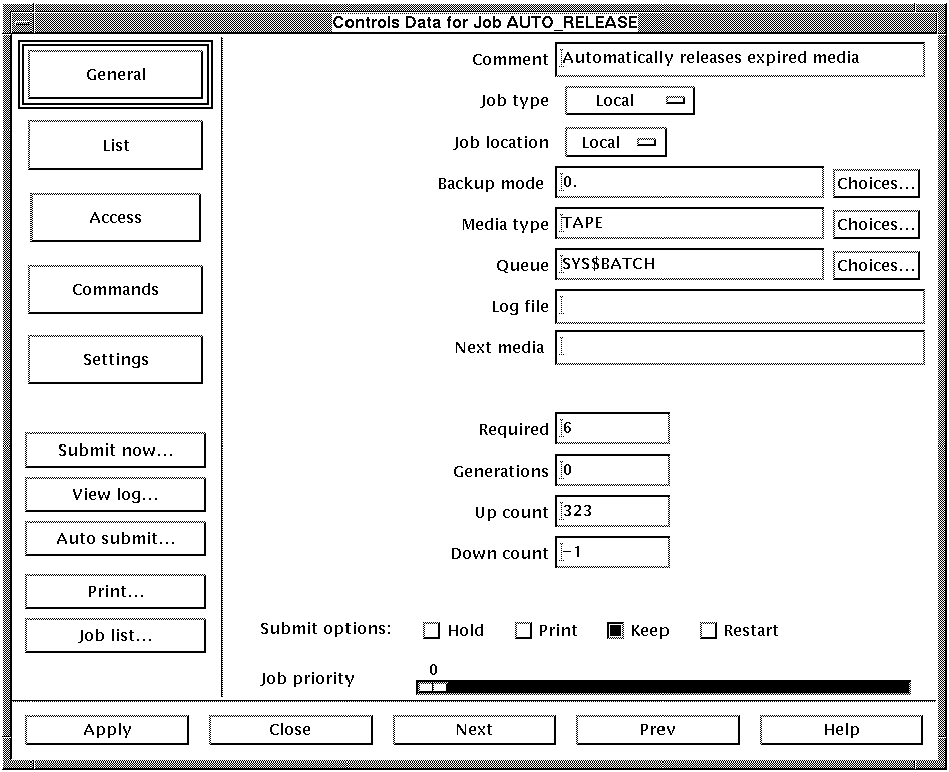
| Field | Description |
|---|---|
| Comments | A text field into which any text can be inserted. |
| Job type |
One of four job types chosen from the following list:
|
| Job location | Determines whether a job is local or remote |
| Backup mode | One of the backup modes from Table 5-1. |
| Media type | Media type as assigned by MEDIA. |
| Queue | This defines which batch queue the job is to be placed in for execution. This can either be a generic or node specific execution queue. The default if none has been defined either. |
| Log File | The location and name of the job's log file. |
| Next media | The next media to be used when performing a cyclic backup. |
| Required | The number of media required for the job. |
| Generations | The number of generations of a backup that should exist. The earliest generation is removed from the pool each time a backup job is completed. |
| Up count | This count is incremented each time a job is submitted for execution. |
| Down count | This count is decremented each time a job is submitted for execution. When a value of zero is reached, the automatic job submission is terminated. A value of INFINITE or -1 indicates there is no limit to the number of submissions. |
| Hold | Place the job in the PENDING state on entering into the batch queue. |
| Print the log file after the job finishes. | |
| Keep | Keep the log file online after the job finishes. |
| Restart | Indicates whether to restart the job following a system failure. |
| Priority | This specifies what queue priority to assign this job when it is inserted into the batch queue for execution. The priority is NOT the execution priority but strictly the priority used to order jobs in the batch execution queue while they are waiting to start. |
Depending on the backup type of the job, the list will be a Disk Drive List, a Database List or a Parameter list. If the job is a backup job, this menu item will be a Disk Drive List. In this case, up to 29 source disks to be backed up may be entered in the slots provided.
In the case of an RDB backup job, this menu item will be a Database list. The database list should include a list of the RDB database files that are to be backed up with the job. This includes the complete path to the data base files. By area operations (portions of databases) can be designated using the following statements adjacent to the database file in the list:
I: include an area
X: exclude an area
|
In the case of a mode 1 (Other), modes 50-255 or a non-backup job, the list will be a "Parameter List".
The parameter list may consist of any applicable parameters relevant to the job. These parameters should be defined by the user and relate to the commands in the defined job. Parameter 30 is reserved for systems that do not have SCHEDULE 4.0 installed and is used for the rescheduling interval of the job.
To view or modify the lists, left click on the [Lists] button in the Controls data dialog box.
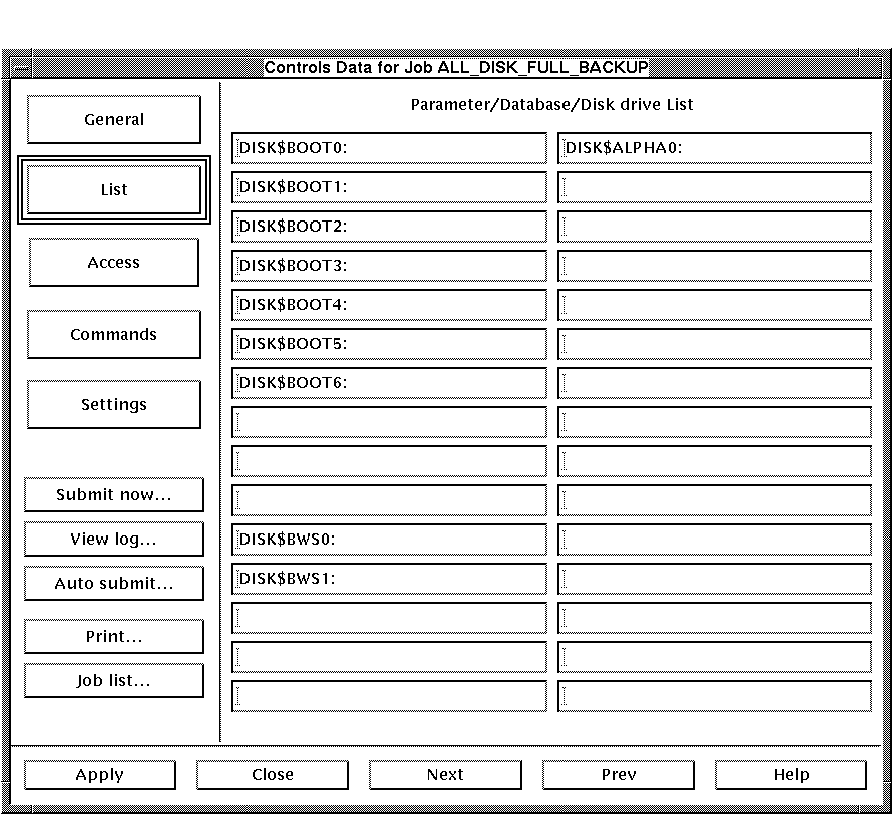
The access controls determine the access, and naming characteristics of the selected job. These controls can be useful in determining which users have access to the job. To view or modify this information, left click on the [Access] button in the Controls data dialog box. The fields are described in Table 5-3.

| Field | Description |
|---|---|
| Username | This is the user name assigned to the medium. All entries in the allocated pool are owned by a user. OPERATOR privilege required for modification. |
| Owner | This is the User Identification Code of the owner. |
| Protection |
Select the appropriate radio buttons according to the following
criteria:
System - select READ, WRITE, EXECUTE and DELETE status for SYSTEM privilege. |
BCKMGR jobs may have a DCL command file associated with them that is executed when the job is submitted. To create and/or edit the DCL command file for the BCKMGR job, left click the Commands button in the Controls data dialog box.
The screen displayed when the [Commands] button is selected is the editor window used to edit the commands. The editor window includes a number of edit controls along the top of the dialog box. The DCL commands for the BCKMGR job are entered in the editor window and may be edited using the edit controls.
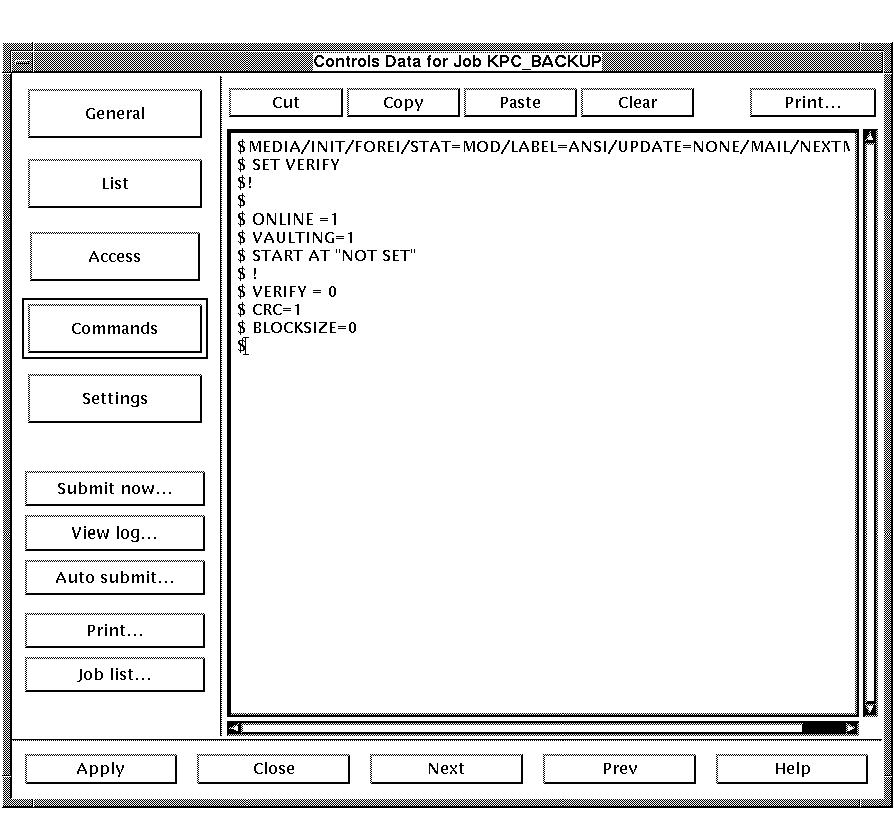
The edit controls are described below.
| Edit Control | Description |
|---|---|
| [Cut] | After selecting the desired text by dragging the cursor over the text and releasing, click on [Cut] to remove it and place it in the edit buffer. |
| [Copy] | After selecting the desired text by dragging the cursor over the text and releasing, click on [Copy] to place it in the edit buffer. |
| [Paste] | Place the cursor in the desired location and select [Paste] to paste the text from the cut or copy operation. |
| [Clear] | After selecting the desired text by dragging the cursor over the text and releasing, click on [Clear] to delete the selected text. |
5.6.1.5 Settings (Backup jobs only)
The BACKUP job settings are used to configure the type of backup job.
In order to display the BACKUP job settings, left click the
[Settings] button in the Controls Data
dialog box.
The settings are described in Table 5-4
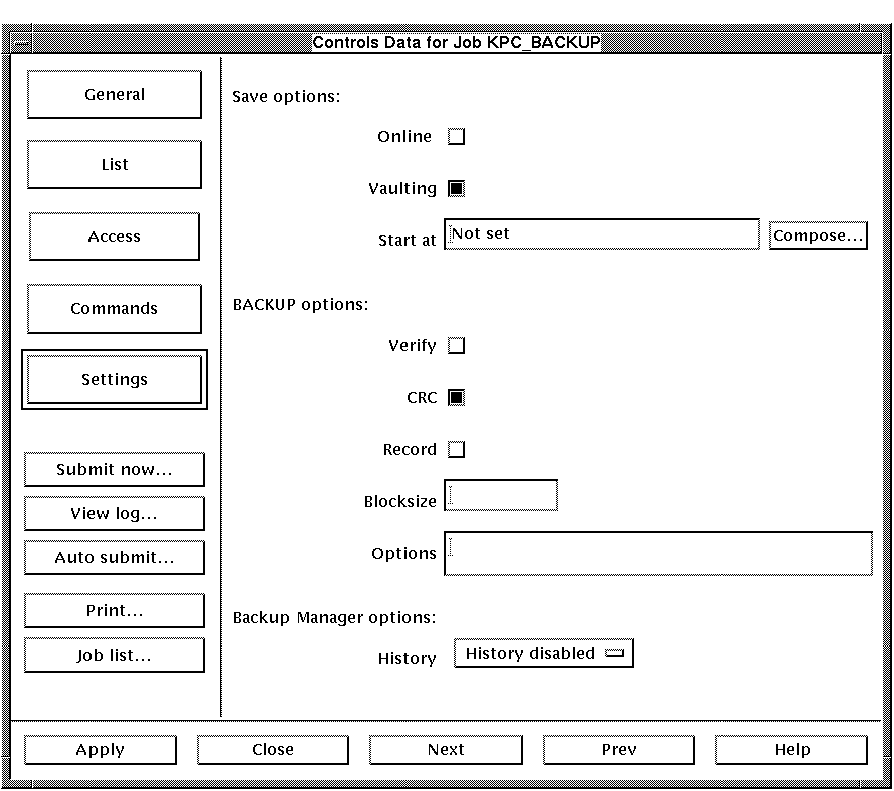
| Field | Description |
|---|---|
| Online | When this option is set, additional information about each file added to the VAULT database is obtained from the on-line copy of the file. |
| Vaulting | Specifies whether or not to add the job to the VAULT database. |
| Start at | Specifies the timing of the VAULT operation in relation to the backup job in order to delay I/O intensive processes from running concurrently. |
| Verify | The Verify qualifier toggles the VMS verify operation. If on, it directs BACKUP to perform the job and then compare the results. |
| CRC | Toggles CRC data recording. |
| Record | Toggles the recording of date and time in the BACKUP date field of each file header. |
| Blocksize | Specifies the output block size in bytes for data records in a backup saveset. |
| Options | Field to designate any VMS BACKUP utility option required. |
| History |
Choose between three methods of saving the history of backup:
0. History of backup disabled: Disables the saving of a backup history file. |
The following section applies only if the job is a backup job . If it is not, you will not have access to these options. |
In order to display the media that is assigned to a backup job, choose
Media list... from the Operations
menu.
5.6.2.1 Assign from available (Backup jobs only)
The process of assigning a medium to a backup job transfers control of the medium to the BCKMGR system. The media will from that point on be used for the backup job. In the case of a "Cycle" or "One pass" backup job, all media must be assigned directly in order to avoid failure of the job.
The number of media assigned to the job must equal the number required. In the case of a "Generation" backup job, it is not neccesary to assign all media required, though all or some may be assigned if desired. The remainder will be automatically obtained from the available pool. Assigning media limits access to the media by the MEDIA database, enabling only the MEDIA DCL commands DIRECTORY and SET to be allowed.
In order to assign media from the available pool to a job, left click the [Assign from available] in the Media list... dialog box.
This procedure should be invoked when the medium to be used by the backup job as a target medium does not need to be a specific medium. |
The other case of assigning media is when the medium does need to be specified. This is a useful way of designating media for the specific purpose of backups and assuring they will be used for that purpose.
In order to assign specified media to the backup job, left click [Assign specified...] in the Media list... dialog box. A dialog box will appear, requesting the medium name to be assigned. Upon entering the medium name, the medium will be assigned to the job.
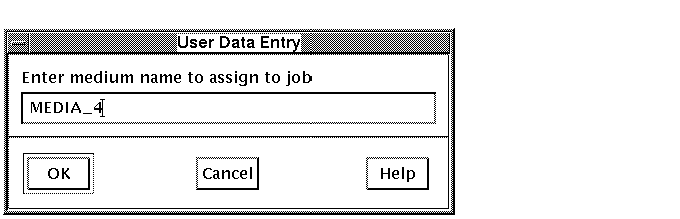
The process of deassigning a medium from a backup job transfers control
of the medium from the BCKMGR system back to the
MEDIA database. The deassigned media will no longer be used in
the backup job. In order to deassign media from a job, left click the
[Deassign selected] button in the Media
list... dialog box. A menu listing all assigned media will
appear from which the medium to be deassigned may be chosen.
5.6.2.4 Trim unused (Backup jobs only)
The process of trimming media involves forcing a job that has allocated a lot of media from the available pool, but has not used them all, to return the excess back to the pool. If you find your job has too many media, this method should be used to clean up the job.
In order to trim the unused media from the job, left click the
[Trim unused media] button in the Trim
unused dialog box. A list of the job's unused media will
appear, followed by a request to confirm the trim operation. If an
affirmative response is given to this prompt the unused media will be
deassigned.
5.6.3 Delete
The delete operation completely removes the job record from the BCKMGR database. This should only be performed when the job is no longer to be included in the BCKMGR database. In order to perform a delete operation, select Delete from the Operations menu.
The selected job will appear in a confirmation list. Left click on the
[OK] button to confirm the delete operation or
[Cancel] to cancel the operation.
5.6.4 Submit immediately
In order to submit a backup job immediately, select Submit immediately from the Operations menu. The job(s) will be listed in a confirmation message.
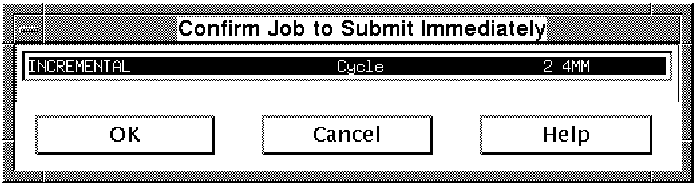
Selecting [OK] will submit the job for processing
immediately.
5.6.5 View log file...
The View log file... selection will display the latest
log file for the currently selected job. The log file contains
information about the latest job submission.
5.6.6 Start auto submit cycle...
If SCHEDULE 4.0 is installed on your system, the fields that will appear in this form will differ from systems without SCHEDULE. |
An auto submit cycle is a scheduling technique used to submit a job on a cyclic interval based on a start time and a predetermined interval. The Start auto submit cycle selection allows you to easily set up the time and interval for this cycle.

In order to start the auto submit cycle, choose Start auto submit cycle from the Operations menu. Fill in the job name, start time and interval of the SCHEDULE job you would like the backup job to be run from.
You may also invoke SCHEDULE if it is present on your system,
by left-clicking on the [Invoke SCHEDULE] button in the
dialog box.
5.6.7 Print selections
The list of selected jobs may be printed to the designated printer. In order to print all selected jobs, select Print selections... from the Operations menu. The document title may be entered in the top field. Left click on the [Print controls...] button to change the default print controls. See Section 5.5.3 for a description of the print controls.
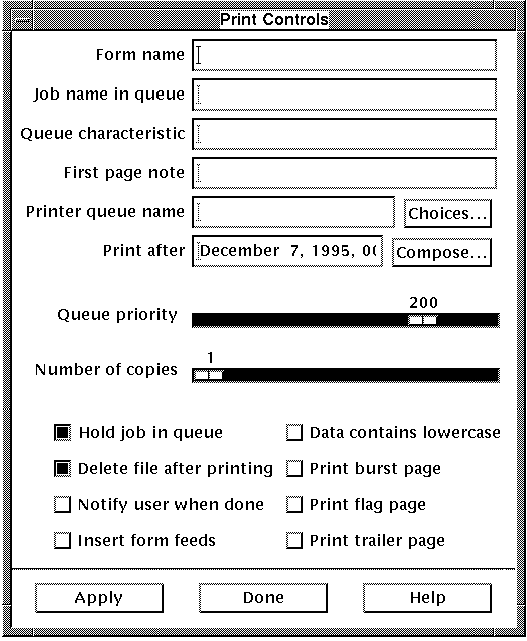
The output will be printed as in the following example:
List of Selected Jobs ALL_DISK_FULL_BACKUP ALL_DISK_VAULT_COPY ALPHA_FULL_BACKUP IMPORTANT_FILES INCREMENTAL |
| Previous | Next | Contents | Index |