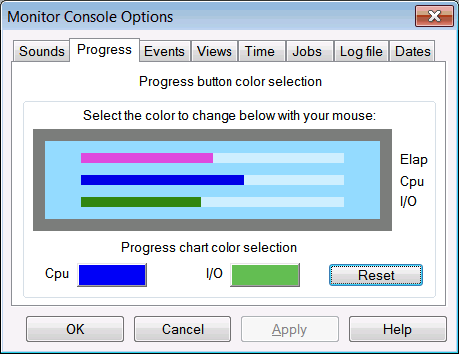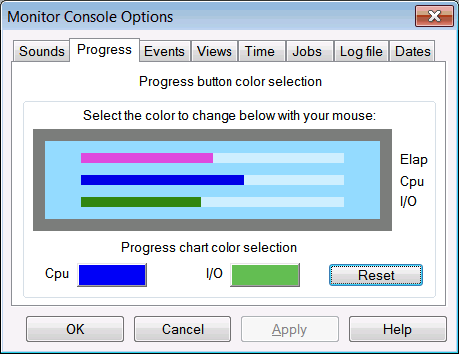Setting Progress Color Options
The progress monitor CPU and I/O bars can be displayed in any color the user chooses. The default is blue for the CPU time and green for the I/O count.
In order to change the colors of the CPU time and I/O count bars in the monitor:
- Select the Progress tab from the Monitor Console Options window.
- Click on either the CPU button to change the CPU time bar or the I/O button to change the I/O count colors.
- Choose a color from the standard Windows palette.
- You may reset the colors to the default by clicking on the Reset button.
The colors of the progress bar graph will change when you select Apply or OK.