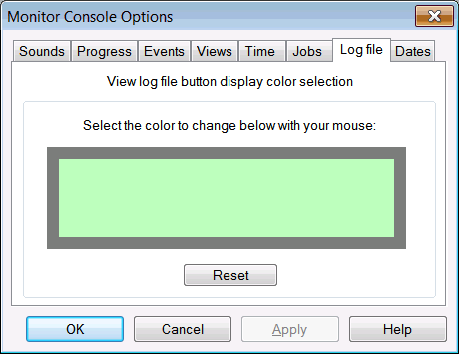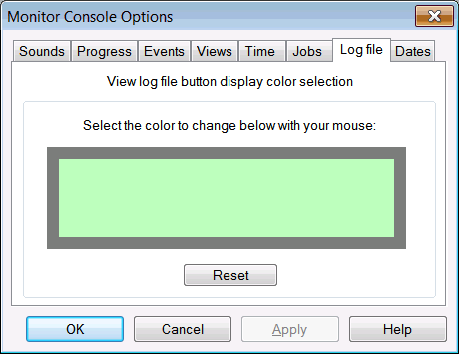Setting Log file button color Options
The icon that is used to display the log file for a job is displayed in the Job monitor window using the default color scheme. You can change the color of the time display to a more pleasing color scheme if desired.
To change the log file display colors:
- Select the Log file tab in the Monitor Console Options window.
- Click on either the fill or the outline area of the box.
- Select a color from the standard Windows palette.
- The color will be changed in the log file button from this point on. To reset the log file button display settings, click on the Reset button.To reset all job and event view controls to defaults, click on the Reset button. To reset all job and event view controls to defaults, click on the Reset button.