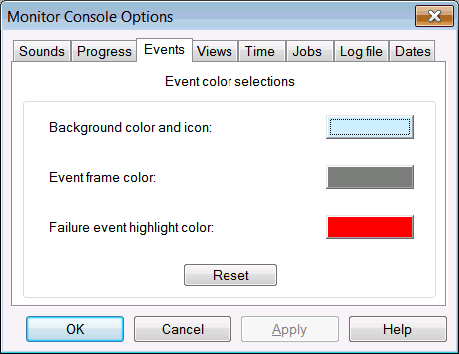The event icons can be configured to look a variety of ways in both the Job Monitor and Event Monitor windows. In addition, the color of a frame around an event icon and the color around a failure event can be configured.
Event changes may be set to a default state color to make event state changes more apparent during job runs. Click on the color button to bring up the color selections screen. All colors and shadings can be set for: Colors used for viewing, Colors used for color printing and colors used for black and white printing.
Additionally you can decide whether you want to display icons to represent queue state changes instead of the queue letters. Select the Icons button to show icons. You can also choose to display the job boxes without letter or icons by selecting No Icons.
To configure the Event frame color, Background colors and Failure event highlight colors