The SCHEDULE job window can contain any number of annotations to describe job activity and add information for other users. The annotations can be placed on their own or enclosed in boxes with lines pointing to areas of interest. The Annotations Options window is used to designate the color and characteristics of annotation text and geometric shapes.
Note: All settings configured in the Annotations Options tab can be overridden by setting the Properties of the individual annotation or geometric shape.
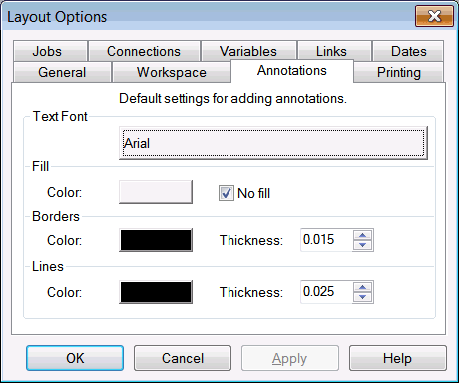
To set the Annotations Options, click the Annotations tab on the Options dialog.
Field |
Description |
Text Font |
To set the font used in all annotations, click on the Text Font button. The font, style and color may be set using this option. |
Interiors |
To set the interior color of all text boxes and geometric shapes, click on the Interiors Color button and select from a full spectrum of colors in the Windows palette. To make the interior transparent, check the Do not fill interior box. |
Borders |
To set the border color of all text boxes and geometric shapes, click on the Borders Color button and select from a full spectrum of colors in the Windows palette. To set the thickness of the borders line, adjust the Thickness slider to the desired thickness in inches. |
Lines |
To set the line color used when drawing lines in the job group window, click on the Lines Color button and select from a full spectrum of colors in the Windows palette. To set the thickness of the line, adjust the Thickness slider to the desired thickness in inches. |