| Previous | Contents | Index |
In order to review or edit the media list created either by a search or a range specification, select Review/edit media list file from the Media POOL Commands menu. An editor window will appear, listing the media currently specified.
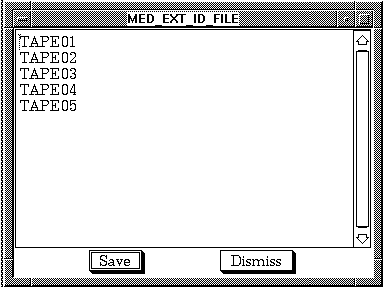
You may either edit or simply review the current list. The list will be
saved, upon exiting the editor, and the new list will be used for all
subsequent operations.
7.9.7 Validate media list file
The purpose of the validation procedure is to assure that each medium contained in the list is acceptable to have a proposed operation performed on it. For instance, if a medium named TEST is already in the allocated pool, it would indicate that an ADD operation could not be performed for another medium named TEST. This helps avoid problems before the operation is performed.
In order to validate a media list file for a particular operation (or operations), select Validate media list file from the Media POOL Commands menu.
Upon choosing the Validate media list file option, a dialog box will appear which prompts the user for the proposed operation. The choices are RENAME, ASSIGN, ADD_NEW, CATALOG, RELEASE, RE_USE, and DELETE.

If the operation is acceptable for all media in the list, the message
"Media list file validation is complete" will appear. If the operation
is not acceptable, the message will include a media name from the list
and will indicate why it cannot be performed. When all the media in the
list have been checked, the completion message will appear.
7.9.8 RENAME allocated media
The RENAME allocated media menu selection changes the alias names of the media in the list to a new name. ALL media in the list will be renamed to the same name with successive version numbers. This selection is useful in assigning new alias names to media that differ from the external label (normally the alias and the external label are identical on each medium).
For example, an accounts receivable data tape could be called AR_DATA;1 the first time and for the next generation AR_DATA;2. One special case of the rename case exists. If `EXTERNAL' is used for the new name the ALIAS will be be removed and the name will be reset to the external label.
In order to rename a list of media, select RENAME allocated media from the Media POOL Commands menu.
A dialog box will appear requesting the new media name. After entering the name the media will be renamed and LOG messages will appear for each medium if the system is so configured.

Selection of this menu item allows a MANAGER or OPERATOR to ASSIGN the media in the previously created list to be assigned to a user. The operation places the media in the allocated pool and assigns the user name of the user to that media. In order to assign media to a particular user, select ASSIGN media to user from the Media POOL Commands menu.
A dialog box will appear, prompting for a user name.
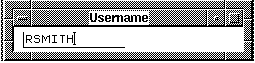
After entering the user name, the media will be assigned to that user.
LOG and/or CONFIRMATION messages will appear for each medium if the
user has selected those control settings.
7.9.10 ADD NEW media to pool
Selection of this menu item will enable the user to add new media to the available pool. If the USER_ADD parameter has been disabled by the configuration software, then the general user level will be unable to add new media to the data base.
Adding media in MCL involves making them accessible to users for allocation by placing them into the available pool. In order to add the media in the list, choose ADD NEW media to pool from the Media POOL Commands menu. Following the dialog box, a menu of available media types will appear. Some choices are listed below.
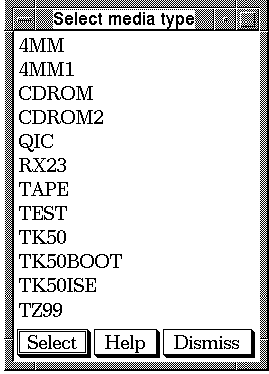
At this point, the user will be presented with a form requesting further information on the media. The system defaults for the selected type are displayed, but may be edited for the media.
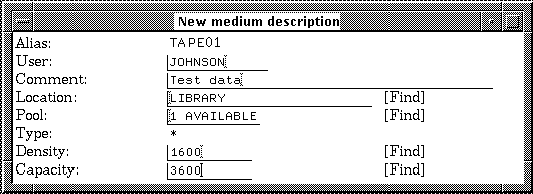
The user may either fill in the fields with the media data or press the
[FIND] key with the cursor in the particular field. The
latter will bring up a menu for location, density and length of the
particular media.
7.9.11 Catalog media into pool
Selection of this menu item enables the user to enter existing media (usually already containing data) into the media data base for use under Media Librarian capabilities. If the USER_ADD parameter has been disabled by configuration software, then the general user level will not see this selection and therefore will not be able to catalog media. In order to catalog incoming media in MCL, choose CATALOG media into pool from the Media POOL Commands menu.
Next, the Catalog user media form will appear. For a description of all fields to be input in the form, see Table 7-5.
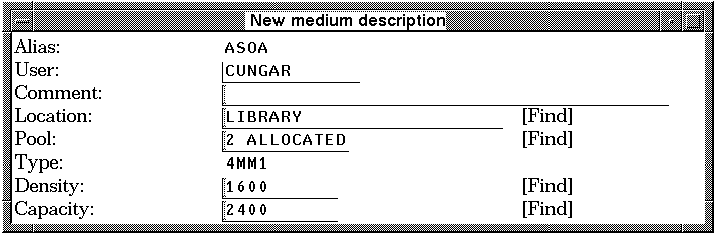
The media will be added and LOG and/or CONFIRMATION messages will
appear for each medium.
7.9.12 Release media to pool
The RELEASE media function allows the user to release media to the Media Librarian's Released Pool.
Once media are no longer being used, they may be returned to the system
for re-use by choosing the RELEASE media to pool
function from the Media POOL Commands menu. Following
the media's release, they will remain in the released pool for a
specified time (designated by the MANAGER), and then be returned to the
available pool. The release pool acts as holding area for the media, in
case the user decides to use them again. LOG and/or CONFIRMATION
messages will appear if the user has selected those control settings.
7.9.13 RE_USE media in pool
The RE_USE media function allows the user to re-use media in the Media Librarian's released pool by placing them in the available pool.
In order to re-use media, select RE_USE media in pool
from the Media Pool Commands menu.
The media will be placed in the available pool and LOG and/or
CONFIRMATION messages will appear if the user has selected those
control settings.
7.9.14 Delete media from pool
The DELETE media function allows the user to delete media from the Media Librarian's data base.
In order to delete media from the database, select Delete media from pool from the Media Pool Commands menu. It is recommended that user confirmation be turned on for the delete procedure in order to prevent the accidental deletion of needed media. The only media that may be deleted are those which were previously added by the user. Only a MANAGER or OPERATOR may delete media which they have added. The media will be deleted and LOG and/or CONFIRMATION messages will appear if the user has selected those control settings.
7.10 POOL Commands: Single Medium(Full Function menus)
Selection of "Media POOL commands: Single Medium" will bring up a menu
of commands which allow the user to perform pool operations on a single
new or existing medium. The user may release or delete an existing
medium, or obtain a medium from the available pool. With appropriate
privileges and setup of the parameter files, the user may also add a
new or existing medium to the data base.
In order to perform operations on media pools, choose Media POOL Commands: Single medium from the Media Library functions menu. The menu shown below will appear.
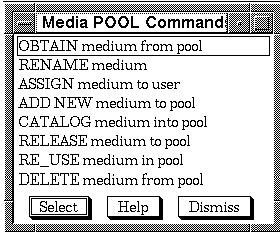
Depending on the level of the user, the options ADD NEW medium
to pool and CATALOG medium into pool will or
will not appear in this menu. This is dependent on whether General
users are allowed to perform the add operations. See the operations
guide's section on "Configuration using MCL" for more information on
setting this parameter.
7.10.1 Obtain medium from pool
Selection of this menu item allows the user to obtain a medium from the available pool for use. The Media Librarian will display a form requesting desired medium type, location, density, and length.
In order to allocate a single medium, choose Obtain media from pool from the Media POOL Commands menu. The Obtain new medium form will appear.
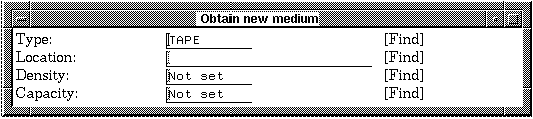
The user may accept the default values, fill in the fields with the
media data or press the [Find] key with the cursor in the
particular field. The latter will bring up a menu for type, location,
density and length of the particular media. For a description of all
fields to be input in the form, see Table 7-6.
7.10.2 RENAME allocated media
The RENAME allocated media
menu selection changes the names of media to a new name. See
Section 7.3.2.1 for a description of how to rename a medium.
7.10.3 ASSIGN medium to user
Selection of this menu item allows a MANAGER or OPERATOR to ASSIGN the medium in the previously created list to be assigned to a user. The operation places the media in the allocated pool and assigns the user name of the user to that media.
In order to assign a medium to a particular user, select ASSIGN medium to user from the Media POOL Commands menu. A dialog box will appear, prompting for a user name to assign the media to.
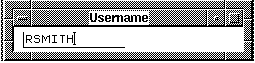
Following the user name, a dialog box will appear requesting a medium name to be assigned.
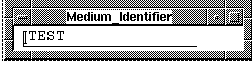
7.10.4 ADD NEW medium to pool
Selection of this menu item will enable the
MANAGER to add a new medium to the available or allocated pool.
Typically, he would \ add the medium to the available pool with a user
name "SYSTEM". This indicates to the user that the medium is not
designated for a specific user and may beallocated.
The MANAGER can also add media to his or another user's allocated pool by designating a specific user name. If the USER_ADD parameter has been disabled by the configuration, then the general user level will be unable to add new media to the data base.
Adding a medium in MCL involves making it accessible to users for allocation by placing it into the available pool. In order to add media, choose ADD NEW medium to pool from the Media POOL Commands menu.
A dialog box will appear requesting the External ID of the new medium.
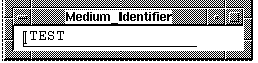
Following the dialog box, a menu of available media types will appear. Some choices are listed in the below figure. If the type desired is not listed, see the MANAGER to add it to the list.
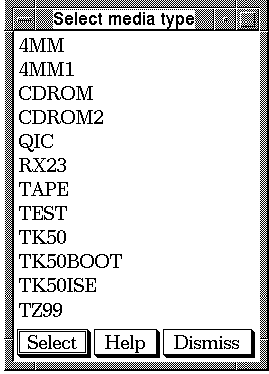
At this point, the user will be presented with a form requesting further information on the medium. The system defaults are displayed, but may be edited for the particular medium.
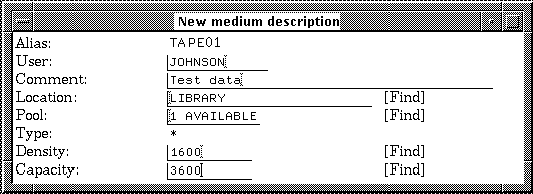
Selection of this menu item enables the user to enter an existing medium (usually already containing data) into the media data base for use under Media Librarian capabilities. The user is prompted for the External Identifier and other information about the incoming medium. If the USER_ADD parameter has been disabled by configuration control, then the general user level will be unable to use this command.
In order to catalog incoming media in MCL, choose CATALOG media into pool from the Media POOL Commands menu.
A dialog box will appear, requesting the user enter the identifier of the medium being cataloged.
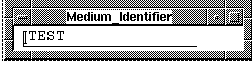
Following the dialog box, the Catalog user media form will appear. For a description of all fields to be input in the form, see Table 7-5.
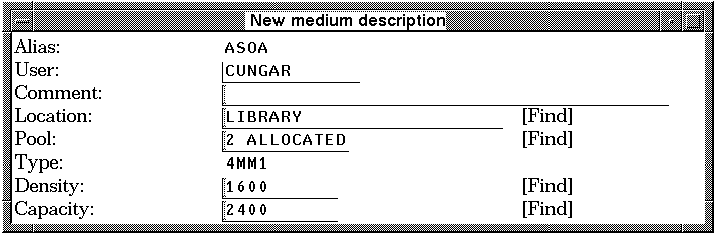
7.10.6 Release medium to pool
The RELEASE medium function allows the user to release a medium to the
Media Librarian's Released Pool.
Once a medium is no longer being used, it may be returned to the system for re-use by choosing the RELEASE medium to pool function from the Media POOL Commands menu. A dialog box will appear, requesting the user enter the identifier of the medium being released.
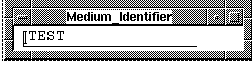
Following the medium's release, it will remain in the released pool for
a specified time (designated by the MANAGER), and then be returned to
the available pool. The release pool acts as holding area for the
medium, in case the user decides to use it again before it is moved to
the available pool.
7.10.7 RE_USE medium in pool
The RE_USE media function allows the user to re-use a medium in the Media Librarian's released pool by placing it in the available pool.
In order to re-use media, select RE_USE media in pool from the Media Pool Commands menu. A dialog box will appear requesting the External ID of the medium to be moved to the available pool.
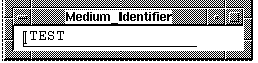
The media will be moved to the available pool and LOG messages will
appear for each medium if the system is so configured.
7.10.8 Delete medium from pool
The DELETE media function allows the user to delete a medium from the Media Librarian's data base. The user is prompted for the External Identifier of the medium.
In order to delete a medium from the database select Delete medium from the Media Pool Commands menu. At this point a dialog box prompting for the media identifier will appear on the screen.
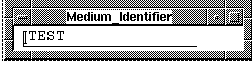
After entering the identifier, a confirmation message will be displayed on the screen prompting the user to either confirm or dismiss the deletion. The only media that may be deleted are those which were previously added by the user. Only a MANAGER or OPERATOR may delete media which they have added.
7.11 Modify MULTIPLE media(Full Function menus)
The Modify MULTIPLE Media menu selection allows the
user to modify header data for more than one media in much the same
fashion as
POOL commands: Multiple media allows you to modify the
pool status of multiple media. The purpose is to simplify the task of
changing the header record by building a list of media and modifying
only those fields that need to be changed. For instance, if you need to
send 20 media offsite and want that status to be reflected in the
Send offsite and Return offsite
fields, you can simply create the list of media, designate the
necessary changes in a template record and modify the media.
The process involved in modifying multiple media is shown in Figure 7-15.
Figure 7-15 Procedure for modifying multiple media headers
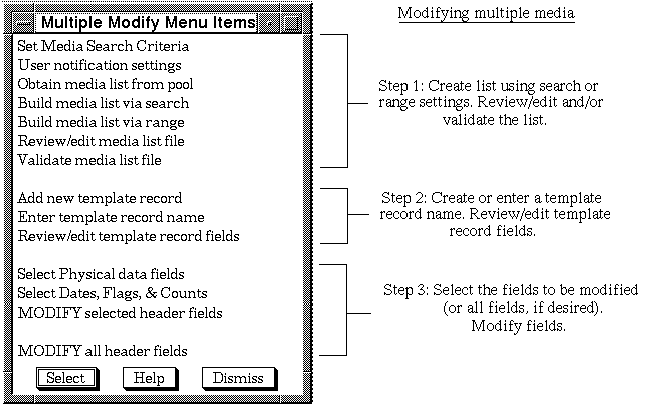
The Modify MULTIPLE Media menu is divided into three sections. The top section contains the menu items which are used to create the list. The middle section is used to create a template record which will be applied to the list. The bottom section is where you choose which records will be changed in the modification.
In order to modify multiple media, select Modify MULTIPLE media from the Media Library functions menu. For a description of the steps involved in creating, editing and validating the list of media (Step 1 in Figure 7-15), see Section 7.9.1 through Section 7.9.7.
| Previous | Next | Contents | Index |