| Previous | Contents | Index |
Table 7-6 lists all fields displayed when a user chooses OBTAIN media from pool.
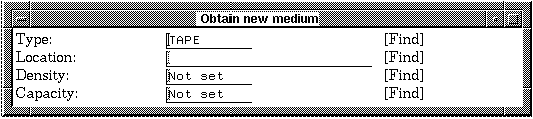
| Field | Description |
|---|---|
| Type | Specifies the base TYPE category for a medium. All TYPES are defined in the parameter file. Only predefined values can be entered here. |
| Location | This is the rack or bin in which the tape will be stored. This is sent along with the external ID to the OPERATOR whenever the medium needs to be mounted on a drive. |
| Density | The recording density of the tape. The default will cause the system to automatically toggle to the correct density setting during a mount or update operation, if the density is not known. |
| Capacity | This is either the total length of a reel, in feet, or total disk space, in megabytes. |
Table 7-7 lists all fields displayed when a user selects Selection controls and chooses to set Search/Selection criteria for media records.
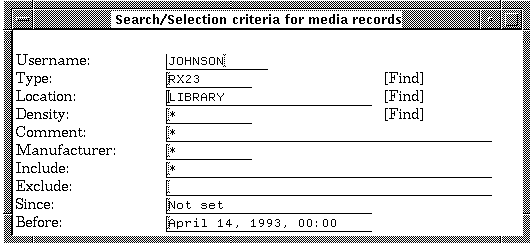
| Field | Description |
|---|---|
| User | This is the user name assigned to the medium. All entries in the allocated pool are owned by a user. |
| Type | Specifies the base TYPE category for a medium. All TYPES are defined in the parameter file. Only predefined values can be entered here. |
| Location | This is the rack or bin in which the tape will be stored. This is sent along with the external ID to the OPERATOR whenever the medium needs to be mounted on a drive. |
| Density | The recording density of the tape. The default will cause the system to automatically toggle to the correct density setting during a mount or update operation, if the density is not known. |
| Comment | This is a text field into which any text data can be inserted. |
| Manufacturer | This is the manufacturer of the medium. This field is optional and purely for identification purposes. This requires MANAGER privilege. |
| Include | This field may be used to select media according to the selection qualifiers detailed in the DIRECTORY command section in the Reference Manual. These include */USER=username and */POOL=poolname. |
| Exclude | Those media to be excluded from the search. Wildcards are accepted. |
| Since | Standard VMS search facility designates the date that included media must have been created after. Only media created after the specified date will be included in the search results |
| Before | Standard VMS search facility designates the date that included media must have been created before. Only media created before the specified date will be included in the search results |
Table 7-8 lists all fields displayed when a user chooses Set Contents Search Criteria from the Media and Display controls menu.

| Field | Description |
|---|---|
| Username | This is the user name assigned to the medium. All entries in the allocated pool are owned by a user. |
| FILES to include | The files that should be included in the contents directory search. Wildcards are accepted. |
| FILES to exclude | The files that should be excluded in the contents directory search. Wildcards are accepted. |
| Since | Date and time parameter for search. All files written since the time entered. |
| Before | Date and time parameter for search. All files written before the time entered. |
Table 7-9 lists all fields displayed when a user chooses CONTENTS: Savesets, Directories, Files.

| Field | Description |
|---|---|
| File selector | The file types that will be displayed in the contents window. Wildcards are accepted. |
| Saveset name | The name of the saveset that the file belongs to. |
| Directory name | The name of the directory in which the file resides. |
| File name | The name and extension of the file always displayed. |
| Full file info. | Full info on the file is displayed. |
| File size(blocks) | Size of the file, in blocks. |
| File format | Format of the file. |
| File owner | Owner of the file. |
| File protection | Level of protection on the file. |
| Record size | The size of a record on the chosen medium. |
| Record format | The format of a record on the chosen medium. |
| Date Created | The date the file was created. |
| Date Revised | The date the file was last revised. |
| Expiration date | The expiration date of the file. |
| Backup date | The date of the last backup of the file. |
Table 7-10 lists all fields displayed when a user chooses to add optional qualifiers when creating a MEDIA job in MCL

| Field | Description |
|---|---|
| ANSI/Files11 | The standard VMS tape label. |
| Foreign | Mount as foreign media. |
| Read Only | Mount as read only media. |
| Verify after mount | Determines whether the medium will undergo verification after mount. |
| Initialize medium | Determines whether the medium will be initialized after mount. |
| Keep Log file | Saves the log file after the completion of the job. |
| Print Log file | Prints the log file after the completion of the job. |
| Job can be restarted | Marks the created MEDIA job as restartable. |
| None | No notification is made upon completion of the job. |
| Notify | Causes the notification of the creator of the MEDIA job upon completion. |
| VMS MAIL | VMS MAIL is sent as notification upon job completion. |
| Submit after | Causes the job to be held in the queue until after the specified time. |
| Job priority | The queue priority to use when the job is submitted for execution. |
| Job HOLD | Places the job into a queue in the HOLD state. A subsequent SET QUEUE/ENTRY command is needed to release the job for execution. |
7.3 Select medium
For operations on media that are already in the database, a list of
media meeting the selection criteria can be displayed. This allows the
user to visually select the desired medium, rather than having to
retain the names of media. Choosing Select medium will
result in a display of media names, which meet the selection criteria,
as shown in Figure 7-8.
Figure 7-8 Select a Medium Menu

After a user selects a medium, the Function menu shown in Figure 7-9 will apppear. Select a function from this menu to continue operations with the chosen medium. The functions are described below in Section 7.3.1 through Section 7.3.8.
Figure 7-9 Full Function vs Simplified Function Menu

7.3.1 Create media job
The process of creating a media batch job is greatly simplified using
the MCL interface. Each job submitted involves a preamble,
some DCL commands and a postamble. Under MCL, the user
provides only the DCL commands. The MEDIA Librarian software
automatically adds the required preamble and postamble sections.
MEDIA:
|
$COPY *.COM MEDIA:*.*/LOG |
$COPY MEDIA:*.COM []/LOG $COPY MEDIA:*.EXE []/LOG |
In order to create a media job in MCL, choose Create media job from the Media library functions menu. An editor window will appear, for user entry of the DCL commands.

Enter the commands as described above and exit the editor. The display shown below will appear, with the default qualifiers selected.

The fields are described in Table 7-10 The qualifiers will
automatically be appended to the job upon submission.
7.3.2 POOL commands:Single medium(Full Function Menus)
The POOL commands:Single medium menu is used to
perform various operations on media that were selected from the media
list.
7.3.2.1 RENAME allocated media
The RENAME allocated media menu selection changes the names of media to a new name. This selection is useful in assigning new alias names to media that differ from the external label (normally the alias and the external label are identical on each medium). For example, an accounts receivable data tape could be called AR_DATA;1 the first time and for the next generation AR_DATA;2. One special case of the rename case exists. If `EXTERNAL' is used for the new name the ALIAS will be be removed and the name will be reset to the external label.
In order to rename media, select RENAME medium from the Media POOL Commands menu.
A dialog box will appear requesting the old media name as well as a new media name to be entered. Both names must be entered in order for the rename to take place. After entering the name the media will be renamed and a LOG message will appear.

7.3.2.2 ASSIGN medium to user
Selection of this menu item allows a MANAGER or OPERATOR to ASSIGN the
selected medium to be assigned to a user. The operation places the
medium in the allocated pool and assigns the user name of the user to
that medium.
In order to assign the selected medium to a particular user, select ASSIGN medium to user from the Function menu.
A dialog box will appear, prompting for the user name to whom the medium is assigned.
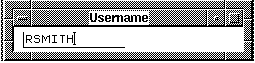
The RELEASE medium function allows the user to release a medium to the Media Librarian's Released Pool.
Once a medium is no longer being used, it may be returned to the system for re-use by choosing the RELEASE medium to pool function from the Function menu.
Following the medium's release, it will remain in the released pool for a specified time (designated by the MANAGER), and then be returned to the available pool. The release pool acts as holding area for the medium, in case the user decides to use it again before it is moved to the available pool.
1 Initialization of media will only take place if this option is chosen upon submission |
| Previous | Next | Contents | Index |