The Job Monitor window is a listing of the jobs in an individual queue. For instance, you may be interested in seeing which jobs are recently completed so you can check their completion status. You may also be interested in which jobs are in the B queue so you know the jobs that are waiting for their start time to occur.
The Job Monitor window is brought up by clicking on the button in the icon column of the Queue Activity list.
To open the Job Monitor window from the Queue Activity List:
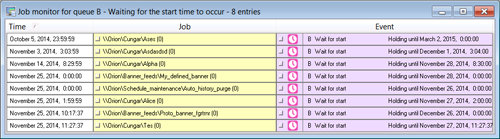
Clicking on a Job name in the job column will bring up the Job Properties page. Clicking on an event will bring up the Event monitor pop-up for that job.