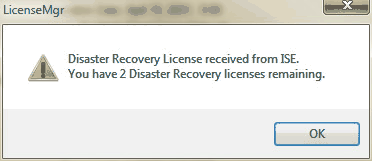In the event a system issue invalidates the current server license, a Disaster Recovery License can be obtained using the License Manager or by going to
http://registrar.i-s-e.com/Customer/DisasterRecovery.aspx
This license is good for two weeks and is intended to be used when ISE Support staff are not available and a license issue occurs. ISE Customers have access to 3 Disaster Recovery Licenses. More can be obtained by request.
To obtain the Disaster Recovery License using the License Manager:
The following warning will appear
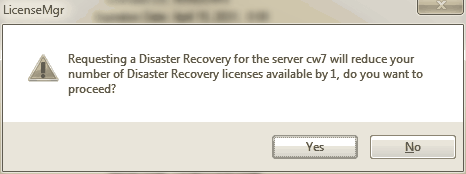
The Web Login dialog will appear if the fields are not filled in already.
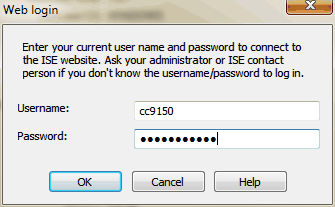
If you are using a company issued user name/password, the following dialog will appear. Enter the information as shown in the example.
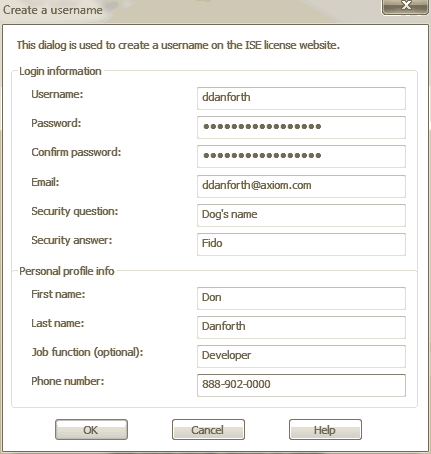
Click OK and then approve the dialog to obtain the license.