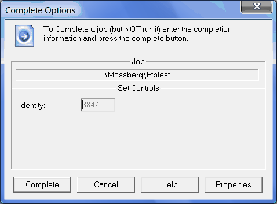The Complete dialog controls how the status of an already finished job is modified and downstream jobs started up. This is particular useful in dealing with a job that has failed. By changing the job to success downstream jobs can be triggered.
The complete Complete dialog appears as:
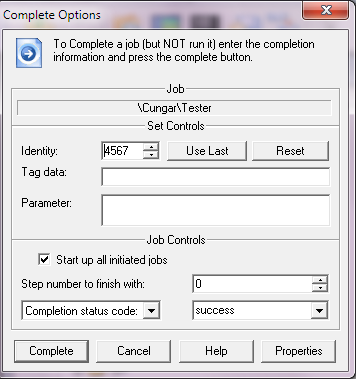
The fields in this dialog are
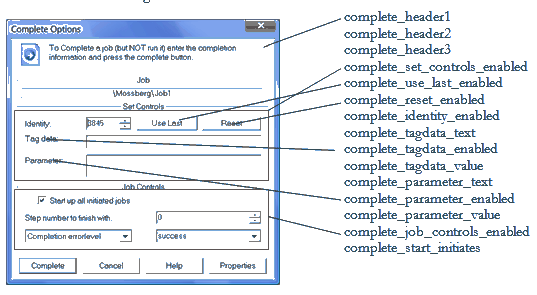
A sample set of controls is:
! WinGui: turn on/off sections of the "complete now" dialog
complete_header1 = ""
complete_header2 = ""
complete_header3 = ""
complete_set_controls_enabled = 1
complete_job_controls_enabled = 0
complete_start_initiates = 1
complete_use_last_enabled = 0
complete_reset_enabled = 0
complete_identity_enabled = 0
complete_tagdata_text = ""
complete_tagdata_enabled = 0
complete_tagdata_value = ""
complete_parameter_text = ""
complete_parameter_enabled = 0
complete_parameter_value = ""
This will produce the following dialog: