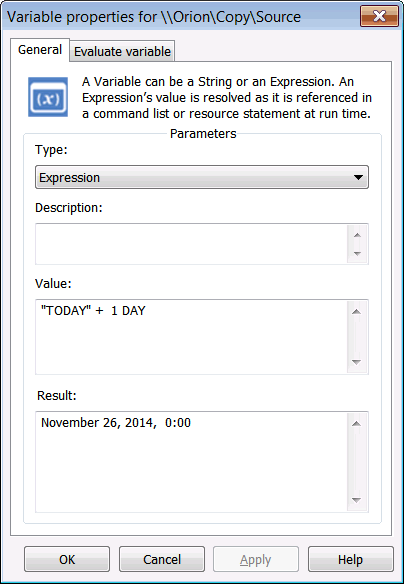The Variable Expression dialog displays the Expression, a comment and the Current value of the expression. In order to see the value of the expression at a different time, see Evaluating Projected Date Values. In addition to use in a variable, expressions can be inserted into a command list or the message text for notifications using preprocessor directives. Variables may be edited in the Layout or the Explorer in the EnterpriseSCHEDULE interface.
In order to edit or view the extended variable and it's current value:
Click on Apply to see the current value of the expression. If the expression is a Date Expression, the value will be based on the current time on the server.
The edit screen for the properties of the variable is shown below: