The EnterpriseSCHEDULE Job Property page can be customized to create a job that performs a specific function and accepts only a set number of field entries. The user can customize the following aspects of the Job Property dialog:
An example of an Options tab is shown below. The items in this tab were created by editing a list of options in the Notes section of the job. Also notice that there are only two other tabs in the dialog as opposed to the normally available 12. This was also determined by the Options section. The following sections describe how to create make each of these changes.
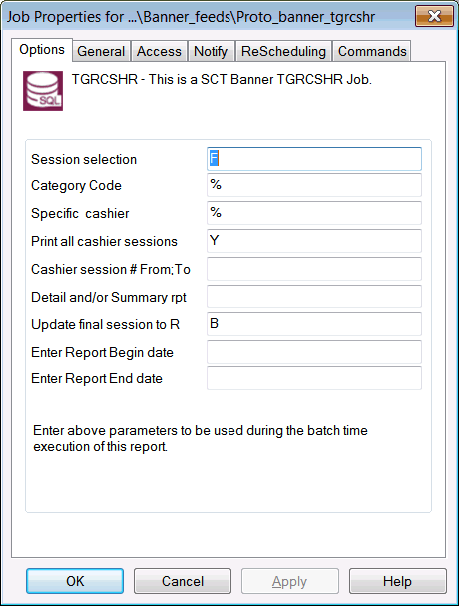
! put any notes here
begin_options !---------------------------------- options controls
! WinGui: define what icon to use with this job
options_icon=22
! WinGui: define the options form layout
options_title = "FTP - Retrieve a file from a remote node"
options_description = "This job will connect to the specified remote node and use FTP "
options_description1 = "to retrieve the specified file. The username and password are "
options_description2 = "only required if the remote server needs them."
options_question1 = "Description", sc_comment
options_question2 = "From FTP server", sc_parameter_3
options_question3 = " Username", sc_parameter_4
options_question4 = " Password", sc_parameter_5
options_question5 = " Remote file name", sc_parameter_6
options_question6 = " Mode (ASCII/BIN)",sc_parameter_2
options_question7 = "To Local file name", sc_parameter_1
! WinGui: turn on/off certain of the property pages
general_page_enabled = 1
access_page_enabled = 0
settings_page_enabled = 0
stats_page_enabled = 0
notify_page_enabled = 1
rescheduling_page_enabled = 0
submit_page_enabled = 0
parameters_page_enabled = 0
connections_page_enabled = 0
resources_page_enabled = 0
commands_page_enabled = 0
notes_page_enabled = 0
options_page_enabled = 1
! WinGui: turn on/off sections of the "start now" dialog
submit_header1 = ""
submit_set_controls_enabled = 0
submit_job_controls_enabled = 0
submit_start_controls_enabled = 0
submit_use_last_enabled = 0
submit_reset_enabled = 0
submit_identity_enabled = 0
submit_tagdata_text = ""
submit_tagdata_enabled = 0
submit_parameter_text = ""
submit_parameter_enabled = 0
! WinGui: turn on/off sections of the "complete now" dialog
complete_header1 = ""
complete_set_controls_enabled = 1
complete_job_controls_enabled = 0
complete_use_last_enabled = 0
complete_reset_enabled = 0
complete_identity_enabled = 0
complete_tagdata_text = ""
complete_tagdata_enabled = 0
complete_parameter_text = ""
complete_parameter_enabled = 0
! Cli: define what questions to ask during job creation
create_prompt_width = 22
create_description = "This job retrieves a file from a remote FTP node"
create_question1 = "From Ftp server", sc_parameter_3
create_question2 = " Username", sc_parameter_4
create_question3 = " Password", sc_parameter_5
create_question4 = " Remote file name", sc_parameter_6
create_question5 = " Mode (ASCII/BIN)", sc_parameter_2, BINARY
create_question6 = "To Local file name", sc_parameter_1
end_options