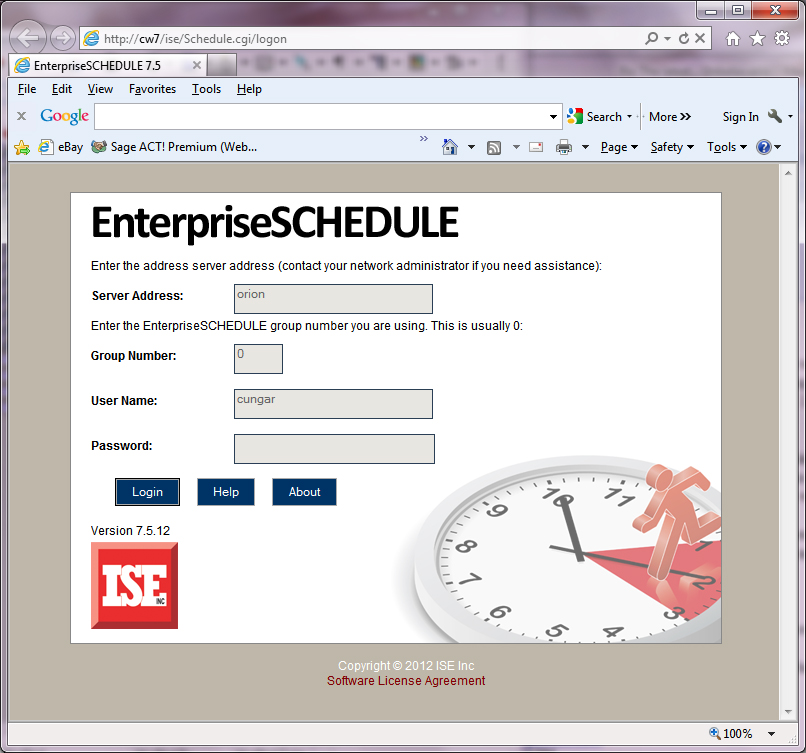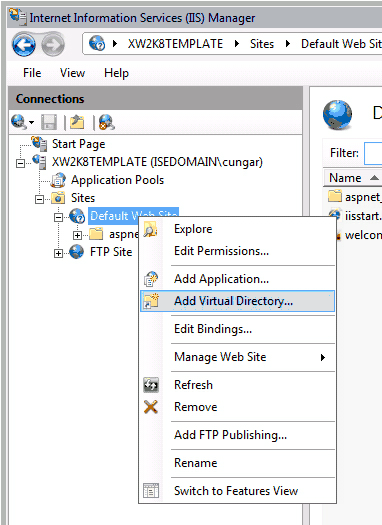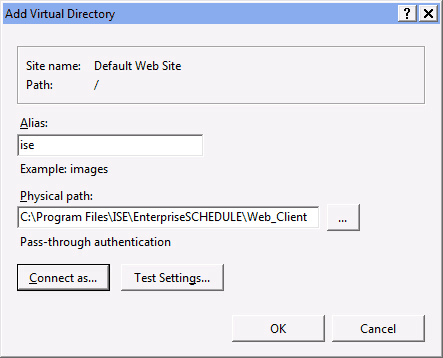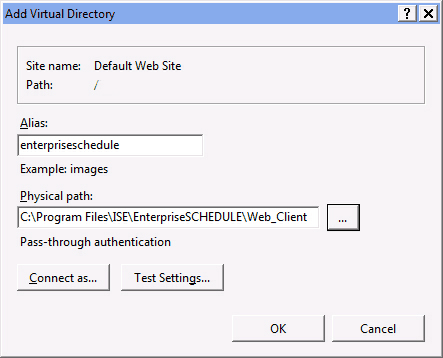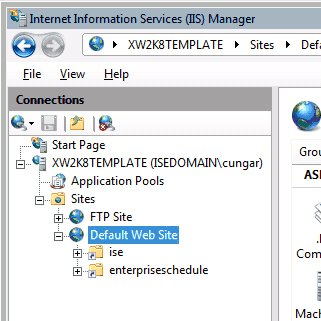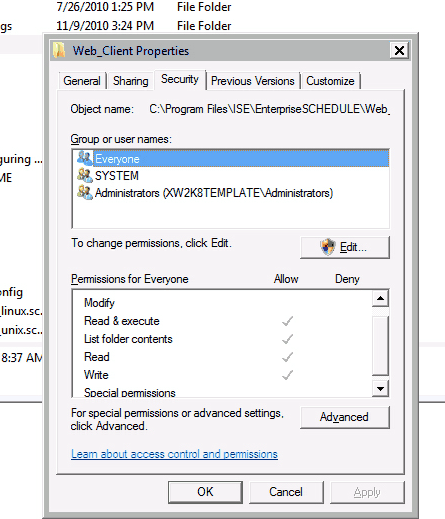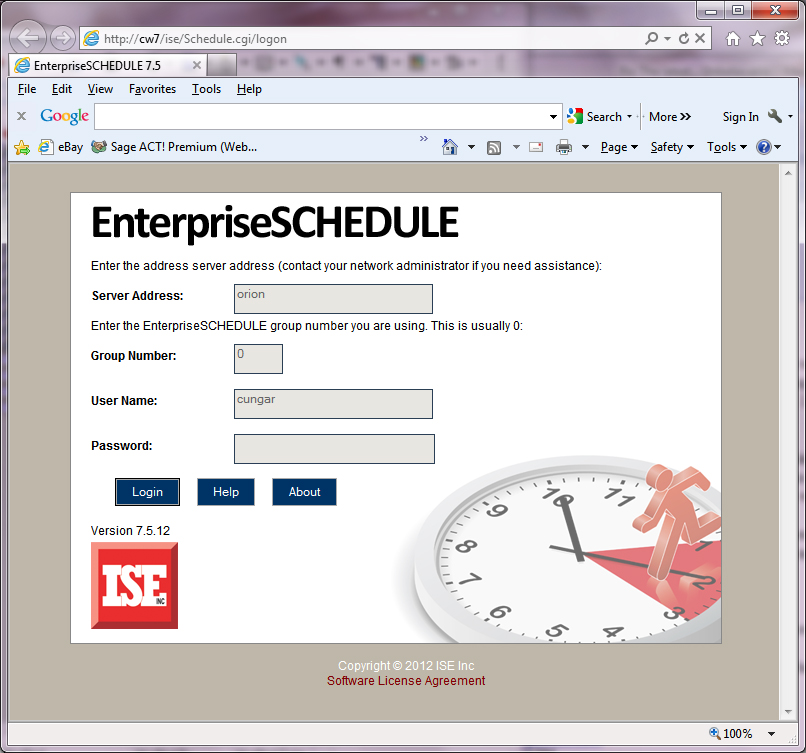Basic Manual Install Procedure
- Create two virtual directories:
- Start up "Internet Service Manager".
- Right click on the Default web site.
- Select Add Virtual Directory...
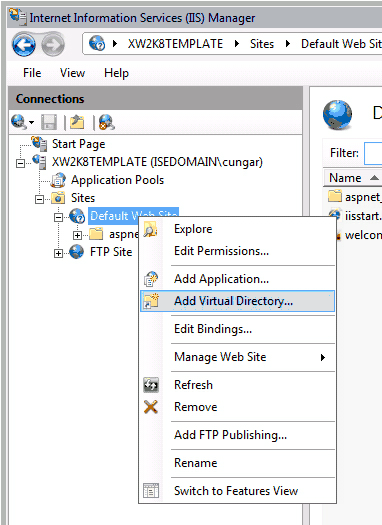
- Create Virtual directory ise (and later enterpriseschedule) in location
c:\Program Files\ISE\EnterpriseSCHEDULE\Web_Client\ as shown below:
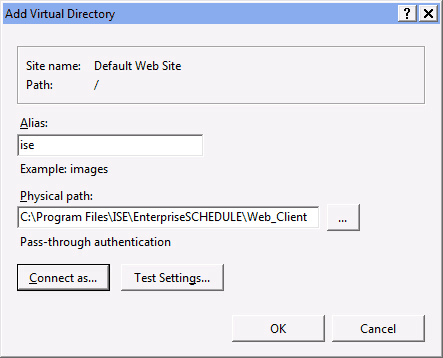
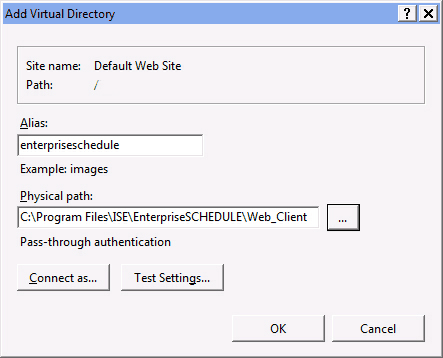
The IIS Manager should now appear as shown below
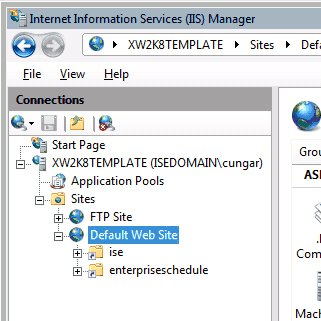
- Check that the physical directory c:\Program Files\ISE\EnterpriseSCHEDULE\web_client\ has the following protection settings:
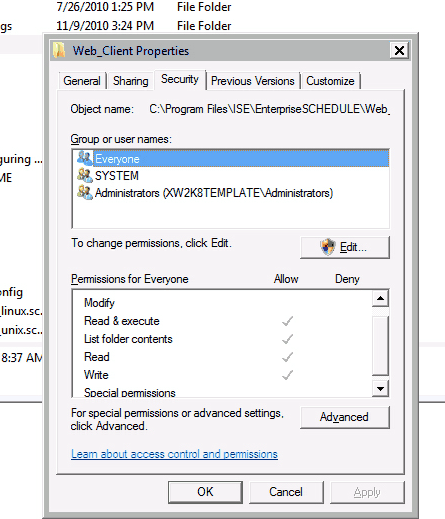
Everyone can "Read & Execute" and "Write". If not, add these protections for Everyone.
- Basic Configuration is now done. To start the Web Client connect your web browser to the following address:
http://localhost/EnterpriseSCHEDULE
The ISE Web Client application should appear. If not, see the section below on Enabling the CGI Web Service Extension.