| Previous | Contents |
The SCHEDULE System supports two levels of directories, a top level and one sublevel. Any number of each level can exist. The MOTIF Editor/Monitor uses a standard method of accessing these directories in it's dialog boxes.
By double clicking on the desired top directory, the user brings up a
list of sub directories in the next list to the right.
2.5.1 Create...
In order to create a new directory or sub directory, select Create... from the Directory menu. The Create... dialog box will appear.
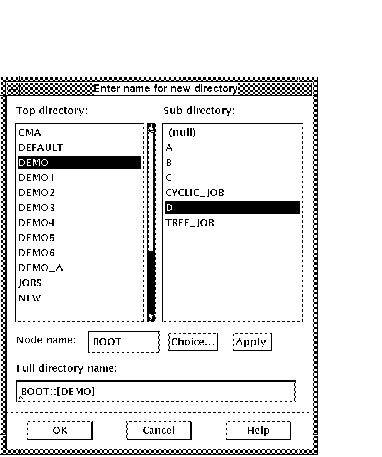
Either select a top directory and fill in the sub directory name or create a new top directory by filling in the complete name. If the node needs to be changed, enter the node name in the Node name field and select the Apply button.
Upon selecting OK, a window will appear which can be used to set the access to the chosen directory as well as the owner.
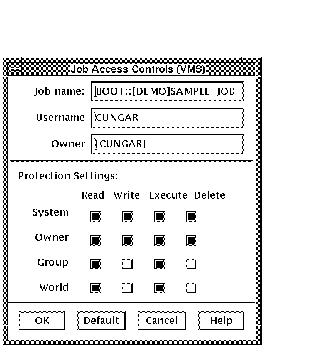
The buttons in the access area can be toggled on and off with the left
mouse button. The owner can be filled in manually. get
2.5.2 Display...
In order to display the access controls and/or owner of a directory, select Display... from the Directory menu.
The Display...dialog box will appear.
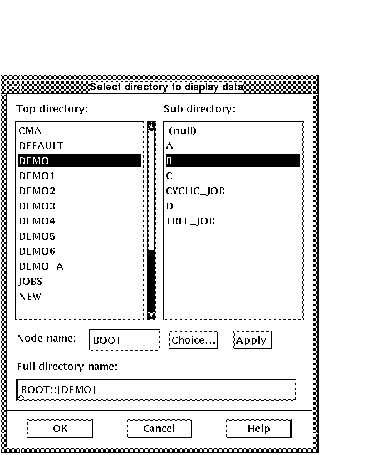
Upon selecting the chosen directory or sub directory, a window will
appear displaying the access to the directory as well as the owner.
2.5.3 Modify...
In order to modify the access controls and/or owner of a directory, select Modify... from the Directory menu.
The Modify... dialog box will appear.
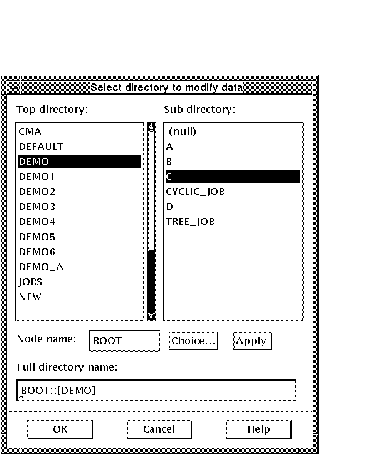
Upon selecting the chosen directory or sub directory, a window will
appear which can be used to set the access to the directory as well as
the owner. The buttons in the access area can be toggled on and off
with the left mouse button. The owner can be filled in manually.
2.5.4 Delete...
In order to delete a directory and/or sub directory, select Delete... from the Directory menu. The Delete...dialog box will appear.
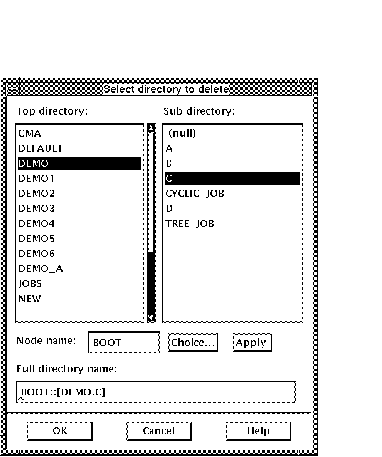
The user is then given a final chance to delete the chosen directory. If 'Yes' is chosen, the directory is deleted. If 'No' is chosen, the directory structure remains the same.
To delete a sub directory, the directory must be empty (containing no jobs or calendars) and be owned by the user. The access controls must also be set for delete. In order to delete a directory, the directory can contain no sub directories and have ownership and delete access rights.
| Previous | Next | Contents |