| Previous | Contents |
1.2.2 Command Center Icon Bar
Directly below the Command Center Menu Bar is the Command Center Icon
Bar. Icons are used as a graphical representation of a function which
when clicked on, performs that function.
Icons on the icon bar are separated into two main categories. The four icons on the left are shortcut buttons. The shortcut buttons perform common functions that can also be accessed by menu actions.
The remaining icons select the action rendered by the cursor within the work area. For instance, the hand icon, when clicked allows the user to move job icons around the job group with the cursor. Likewise the Run job icon, represented by the running man, enables the user to run a job by clicking on the icon and then on the job icon in the job group.
The functions of the Command Center Icon Bar are shown in Figure 1-3.
Figure 1-3 Icon layout
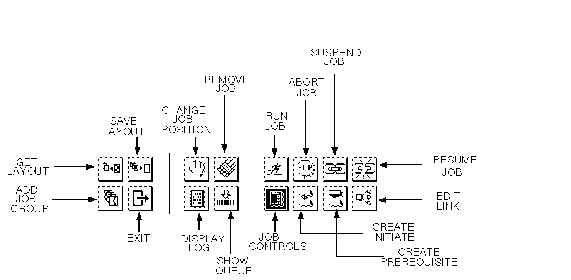
1.2.3 Command Center Icons
The icons that appear in the SCHEDULE Command Center can be
used as a shortcut to many of the most commonly accessed MOTIF
Editor/Monitor functions. The commands in the icon area are made up of
two types of functions. The four icons to the left perform functions
associated with the current job layout and exiting the program. The
icons on the right are control icons and perform functions in the
current layout once they have been toggled on.
For example, the move icon which appears as a hand moves the location of a particular job in the layout. In order to move that job, you would first choose the hand icon. This would highlight the icon and change it's function pertaining to the job group. As long as the icon continues to be highlighted it could be used to move jobs about the job group. By clicking on the job and releasing, the job is selected. Clicking and releasing again would release the job in position.
The following sections describes each of the icons as well as how to
use them in the program.
1.2.3.1 Load Layouts
Displays a dialog box with the current available layouts which can be
selected from the list. Upon selection, the layout will be displayed.
Equivilent to choosing Get Layout from the
Layout menu.
1.2.3.2 Select Directory for New Group
Allows the creation of a directory for a new job group and the display of that job group. Equivilent to choosing Add job group followed by Directory from the Layout menu.
Saves the current job group(s) and monitor windows as a layout which will be reproduced when it is next loaded. The layout includes the jobs, positions and dependencies of all currently displayed job groups and monitor windows at the time the save takes place. Equivilent to choosing Save Layout from the Layout menu.
| Previous | Next | Contents |