| Previous | Contents | Index |
The following table lists the fields displayed when the user chooses to modify or display a medium header for a tape and selects Directory, Label, Mount fields from the menu:

The following table lists the fields displayed when the user chooses to modify or display a medium header for a disk and selects Directory, Label, Mount fields from the menu:

| Data | Description |
|---|---|
| DIRECTORY file control |
This controls how the directory update process is done. The file type
can be one of the following:
BJL: Contents information file, in BACKUP journal format. |
| UPDATE Directory Control |
This indicates how the directory update process is done. The possible
options are:
None: No directory update. |
| Update COM file | This is the name of the .COM file that is used to perform the update |
| LABEL control |
This controls the type of label processing and label checking to be
done. Possible labels are one of:
No check: For no label checking. |
| MOUNT control |
No check: For no label checking. |
| ACCESS control |
This controls user access.
Read Only: For a media to have read only access. |
| INITIALIZATION Controls |
This controls disk initialization.
Cluster Size: The cluster qualifier will display the minimum allocation unit of a disk(in blocks). |
| VOLUME control |
This designates mount and usage of the disk
Shared: Indicates the disk may be accessed. |
Table 5-4 lists the fields displayed when the user chooses to modify or display a medium header and selects Operational Status fields from the menu. The current status of the medium is displayed:

| Field | Description |
|---|---|
| Disk | the medium is a random access device. |
| Tape | the medium is a sequential access device. |
| User-added | the medium is user-added |
| Offsite | the medium is offsite. |
| New | the medium is new. |
| Blank | the medium has never been initialized. |
| Attached | the medium is attached to a volume set. |
| Default/Template | the medium is a default or template record. |
| Scratch | the medium is a scratch medium. |
| Initialize | the medium should be initialized before the next use. |
| Label is TBD | the medium is labeled but the label still needs to be determined. |
| Modify Label | the internal label should be changed to match the external label as soon as possible. |
| VAULT | the medium is attached to the vault database. |
| ARCHIVE | the medium is attached to the archive database. |
| BCKMGR | the medium is attached to a BCKMGR job. |
In order to set the default values for a particular type when adding new media choose Defaults for add on operation from the Defaults menu. A menu of available types will appear.

After choosing the desired type, the figure below will appear, from which either the Modify or the Display option may be chosen.

Next, the category of data for default may be selected.

Default values are described in the preceding tables.
5.2.12.2 Catalog operation
In order to set the default values when cataloging media choose
Defaults for catalog operation from the
Defaults menu. Choose a category of data to set
default values for, based on the field data described in the preceding
tables.
5.2.12.3 Temporary media
In order to set the default values when working with temporary media
choose Defaults for temporary media from the
Defaults menu. Choose a category of data to set
default values for, based on the field data described in the preceding
tables.
5.2.12.4 Defaults for selecting media
To set the default values for requests for allocations of media from the available pool, select Defaults for selecting media from the Defaults menu. The form used for setting the defaults is shown below.

The following table describes the fields in the form used for setting defaults for selecting media.
| Field | Description |
|---|---|
| Type | The designated default type must be chosen from the existing types. |
| Location | Default location of allocated media. |
| Density | The default density for media tapes in bpi |
| Length | Default reel length of media tapes. |
| Expiration | Default expiration date of media in combination time is set once a medium has been allocated from the pool. |
These values will be used during an allocation if TYPE, LOCATION,
DENSITY or LENGTH are not specified.
5.2.13 File locations
In order to set file locations for the following:
Central database directory
Server shared data directory
Server home directory
Auxiliary command file
choose File locations from the MEDIA Settings menu.

The Central database directory is the location of the main MEDIA database.
The Server shared data directory is the location of the MEDIA SERVER shared data file. In most cases the default is satisfactory.
The Server home directory is the home directory for the server process. All temporary command files created by the server during the process of submitting jobs into a batch queue are placed in this directory.
The presence of the Auxiliary command file parameter
causes all MEDIA jobs to execute this command file before and
after all the device commands included in the standard prefix and
postfix operations implicitly included by the creation of the
MEDIA batch job.
5.3 Backup manager parameters
In order to configure BCKMGR, choose Backup manager parameters from the Configuration menu. The only configuration setting that is affected is the location of the BCKMGR database. Simply fill in the directory of the database and press Return.
Figure 5-3 BCKMGR file location

Any future references to the BCKMGR database will search this
directory for the database.
5.4 Restoration (VAULT) parameters
The configuration of VAULT involves setting the desired location of the VAULT files (extension ADR). These ADR files will contain the information on all off-line files in the VAULT database. The default location of the ADR files is the MEDIA_LIBRARY directory. In order to configure VAULT, choose VAULT settings from the Configuration menu. The menu shown below will appear.
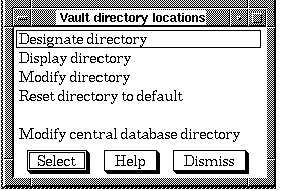
In order to designate a location for an ADR file directory, choose Designate directory from the Vault directory locations menu. A dialogue box will appear, requesting the user to enter the disk name.
Figure 5-4 Enter disk name

Upon entering the disk name, a second dialog box will appear requesting the name and location of the directory in which to put the ADR files.
Figure 5-5 Enter directory name

This procedure should be performed for all disks that will contain ADR
files for the VAULT database.
5.4.2 Display directory
In order to display the location of an ADR directory choose Display directory from the Vault directory locations menu.

listing the available disks on the system. Next, choose the desired disk, and enter the desired location.

In order to modify the location of the ADR file directory, choose Modify directory from the Vault directory locations menu. Next, choose the desired disk, and the corresponding location may be modified to a new directory.

In order to set an ADR file directory to default, choose Reset
directory to default from the Vault directory
locations menu. Next, choose the desired disk and the
corresponding directory will be set to default if a confirmation
message is approved.
5.4.5 Modify central database directory
In order to set a new location for the VAULT central database, select Modify central database directory from the Vault directory locations menu. The menu shown below will appear.

Enter the new location of the database into this dialog box.
5.5 View configuration
In order to view the parameter settings either on the screen or in a file choose View configuration from the Configuration menu. A menu will appear on the screen prompting for the option of on screen or file output.

If Display on screen is chosen, The form shown below will appear.

If Output to file is chosen, a dialog box will appear prompting the user to enter the name of the file to output to. A typical configuration parameter listing might look like this:
Configuration Parameter Summary
March 2, 1996, 10:00
VAULT Manager
Disk device name: ADR directory:
DISK$BOOT0 DISK$BOOT1:[MEDIA.DISK$BOOT0]
DISK$BOOT1 DISK$BOOT1:[MEDIA.DISK$BOOT1]
DISK$BWS0 DISK$BOOT1:[MEDIA.DISK$BWS0]
DISK$DWS0 DISK$BOOT1:[MEDIA.DISK$DWS0]
DISK$DWS1 DISK$BOOT1:[MEDIA.DISK$DWS1]
MEDIA Manager: Controls
User controls
X Allow device commands to be executed in batch
X Allow device commands to be executed interactively
X Allow INCORE temporary media definition
X Allow general users to add new media
Allocation controls
X Unload all devices on dismount
X Reset server information on an unload
Lock all devices for MEDIA use
30 Allocation request timeout in minutes
Operator controls
Send operator message when a MEDIA job is submitted
X Send operator message when a MEDIA job completes
X Include tape density in messages
Include tape location in messages
76 Maximum message length
MEDIA Manager: DEVICES
_DWS$DKA500:
Type of access = DISK
Alias = DWS$DKA500
Flags
Device shared by multiple nodes
Lock this device for MEDIA
X Unload this device on dismount
Maximum tape length = Not set
Densities supported
Not set
Device name synonym list
$10$MUA40:
Type of access = TAPE
Alias = $10$MUA40
Flags
Device shared by multiple nodes
Lock this device for MEDIA
X Unload this device on dismount
Maximum tape length = Not set
Densities supported
Not set
Device name synonym list
MEDIA Manager: TYPES
TAPE: device list =
TK50: device list =
RX23: device list =
_DWS$DKA500:
4MM: device list =
$10$MUA40:
MEDIA Manager: QUEUES
NINE_TRACK
Node name = ISE
Base priority = 4
Job limit = 1
Type list
TAPE
CARTRIDGE
Node name = ISE
Base priority = 4
Job limit = 1
Type list
TK50
DISKETTE
Node name = DWS
Base priority = 4
Job limit = 1
Type list
RX23
DAT_TAPE
Node name = BOOT
Base priority = 4
Job limit = 1
Type list
4MM
MEDIA Manager: Defaults for selecting media
Media type =
Location =
Density = 6250
Length = 2400
Expiration = Not set
MEDIA Manager: File Locations
Server shared data directory = DISK$BOOT1:[MEDIA]
Server home directory = DISK$BOOT1:[MEDIA]
Auxiliary com file =
|
| Previous | Next | Contents | Index |