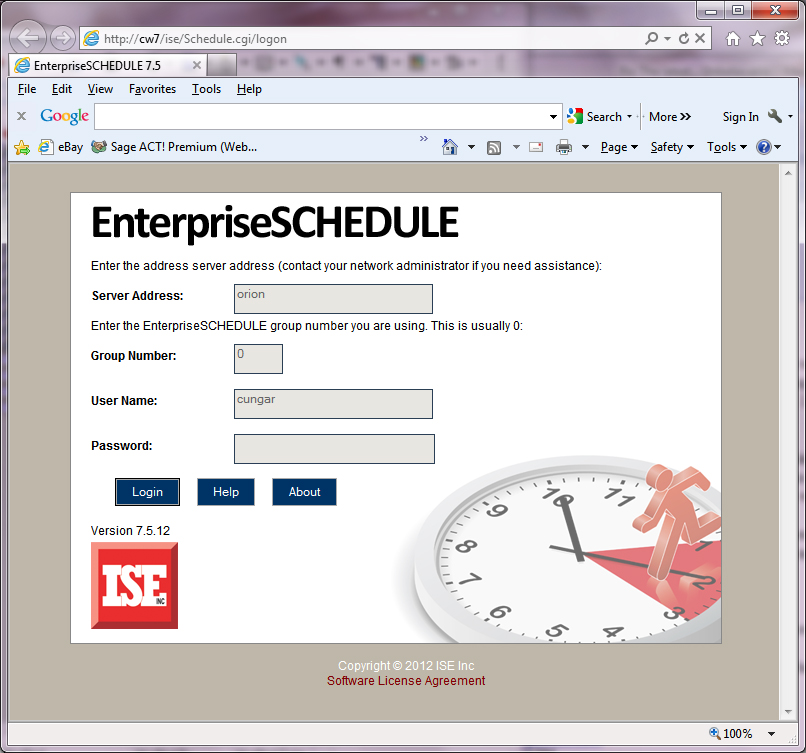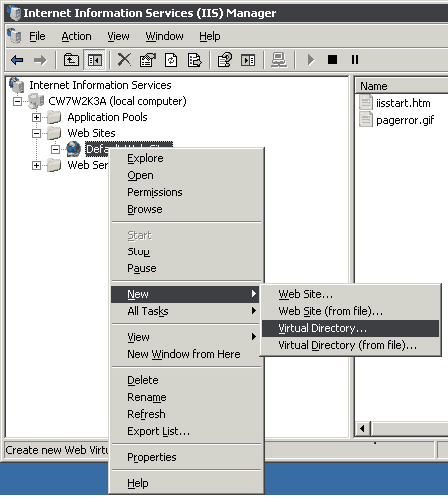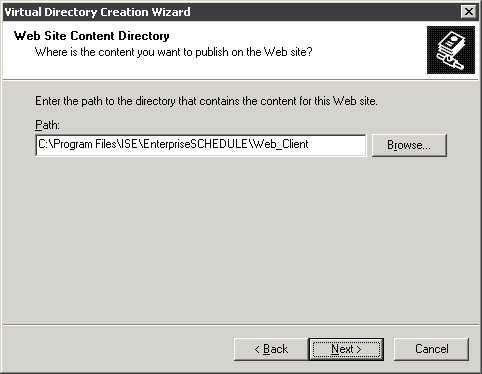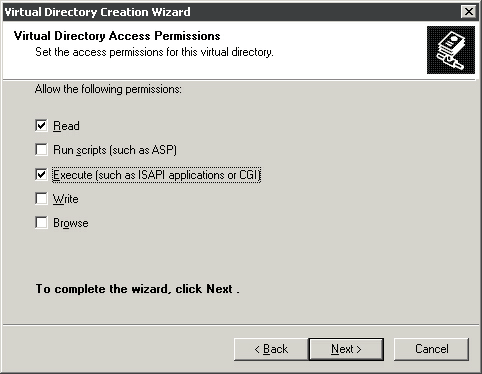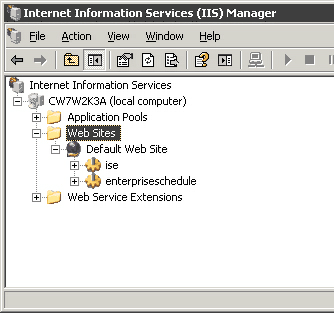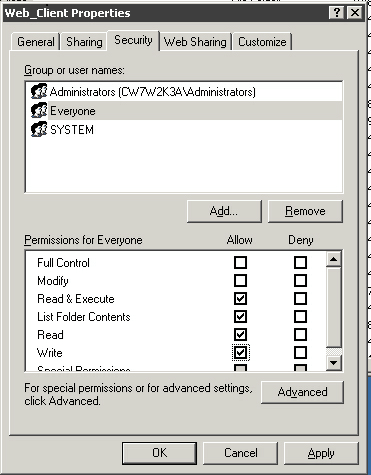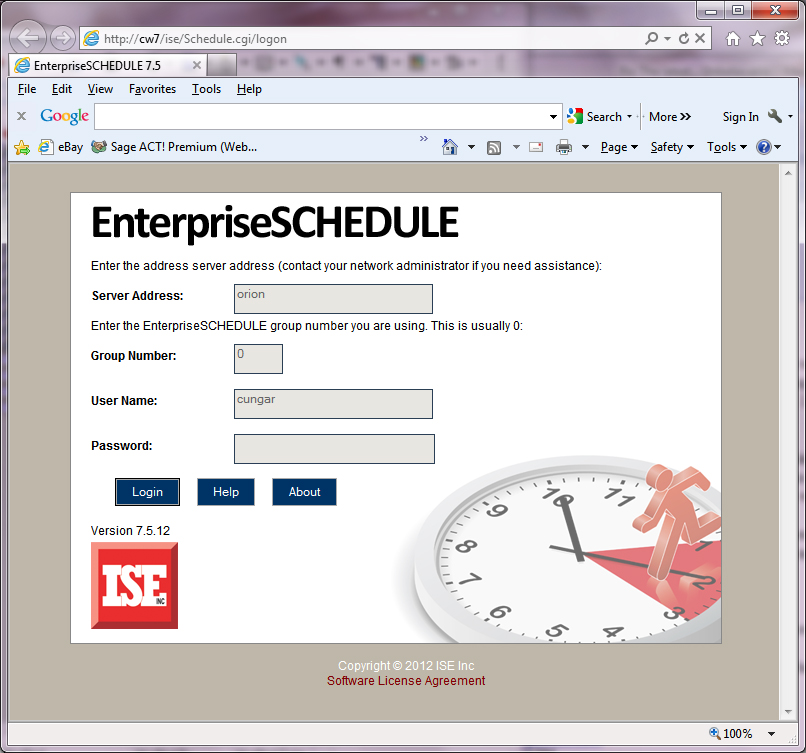Manually configuring on IIS 6
The Web Client utilizes the industry standard CGI interface. All the files that are needed to drive this interface are installed in the directory {install_locaton}\Web_Client\ . The default install location is:
c:\Program Files\ISE\EnterpriseSCHEDULE. To manually connect it to the web server do the following:
- Create two virtual directories:
- Start up "Internet Service Manager".
- Right click on the Default web site.
- Select New > Virtual Directory...
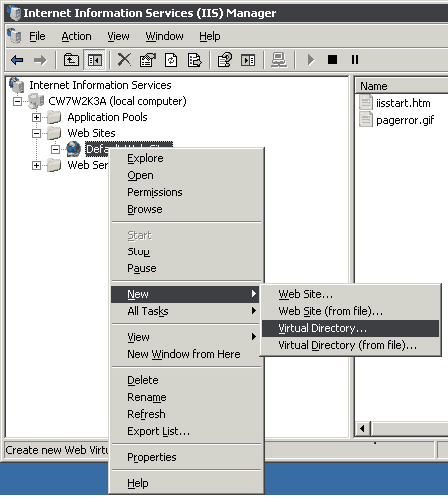
- Create Virtual directory ise (and later enterpriseschedule) in location {install_location}\Web_Client\ using the Wizard as shown in the following images.
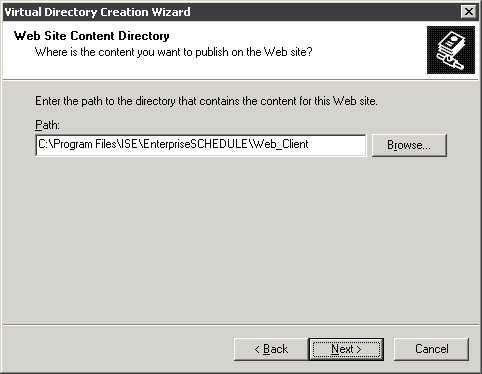
Set the Virtual Directory Access permissions to Read and Execute as shown:
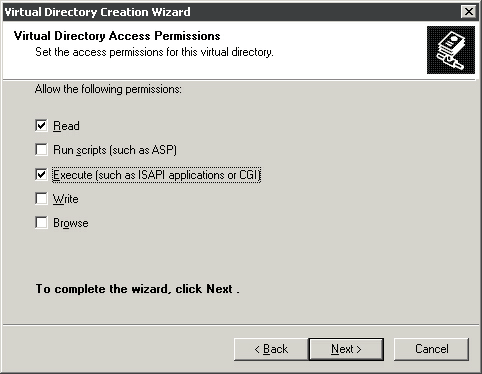
- The IIS Manager should now appear as shown below
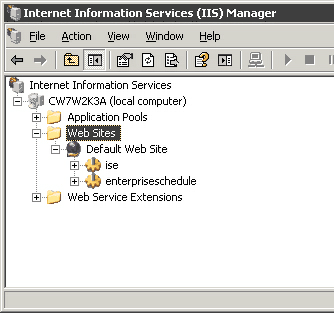
Check that the physical directory {install_location}\web_client\ has the following protection settings:
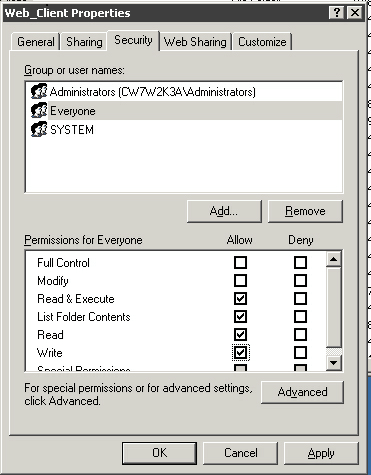
Everyone can "Read & Execute" and "Write". If not, add these protections for Everyone.
- Basic Configuration is now done. To start the Web Client connect your web browser to the following address:
http://localhost/EnterpriseSCHEDULE
The ISE Web Client application should appear. If not, see the section below on Enabling the CGI Web Service Extension.