The EnterpriseSCHEDULE demos are a quick and easy way to get a look at some of the capabilities of the system. The demos basically display the flow of a job set doing very little (wait states). The transition of jobs through their scheduling states is illustrated through colorful icons changing.
In order to load one or all of the EnterpriseSCHEDULE demo sets:
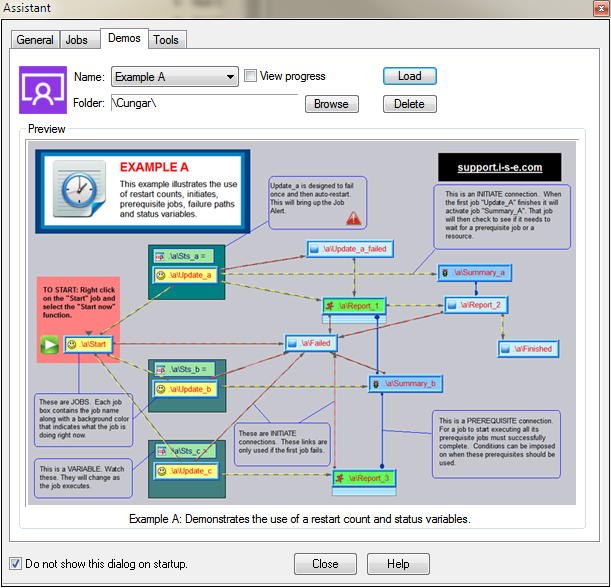
The demos are as follows:
Description |
|
Example A |
Demonstrates the use of a restart count and status variables. |
Example B |
Demonstrates the use of a generalized resource. |
Example C |
Job Controls using variables |
Basic Example |
Basic demo of 3 jobs |