Each job in the SCHEDULE database can specify either or both disk space and a file requirement. If more then one file or one disk is required, multiple job entries can be strung together. The first job, once requirements are satisfied, initiates a second job which then waits for another set of requirements. 1
The disk space requirement is specified as the amount of disk space that must exist on a specified disk before the job is allowed to proceed to the next scheduling state.
For example to set the disk space requirements:
For a command line example, with a job that must have 100 megabytes of space on C: before starting, use the following command.
C:\> schedule modify analysis_job/resource=disk:(C:,100)
The file requirement is specified as a single file that must be found on the system before the job is allowed to proceed to the next scheduling state.
For example to set a file as being a required resource for a job:
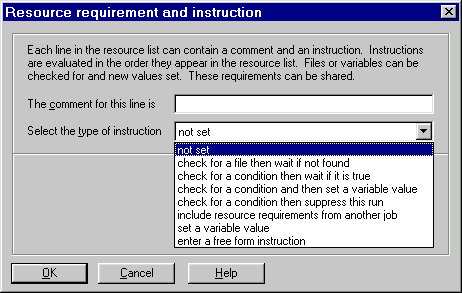
For example to have this same job not start until the input file C:\autoexec.bat is present, use the following command.
C:\> schedule modify analysis_job/resource=file:c:\autoexec.bat