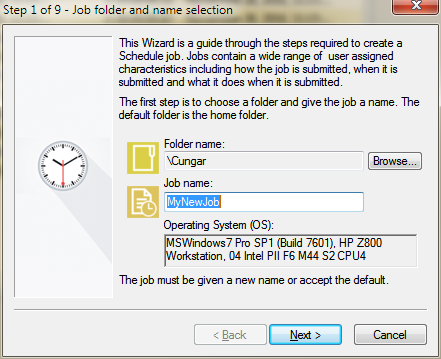he first step in creating a job using the Job Wizard is to choose a folder for the job and give the job a new name. Keep in mind that this folder and job will exist in the EnterpriseSCHEDULE database and will not be accessible from the Windows Explorer. The folder may be selected from any existing EnterpriseSCHEDULE folders that can be accessed by the user.
To select the folder and name the job: